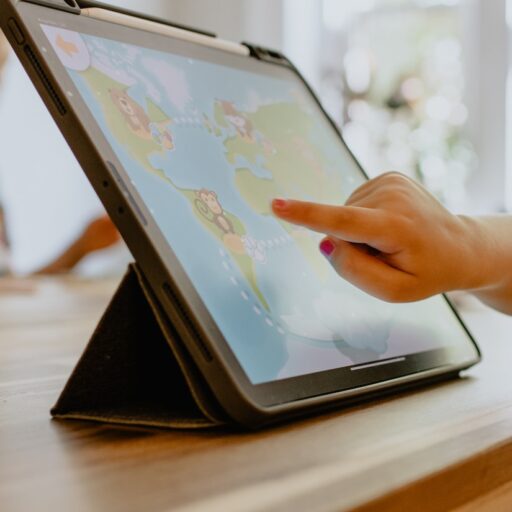Support our educational content for free when you purchase through links on our site. Learn more
How Do I Choose a Kid-Friendly Tablet? 12 Expert Tips for 2025 🎯
Choosing a kid-friendly tablet can feel like stepping into a digital jungle filled with confusing specs, endless options, and the ever-present fear of handing your child a device that’s either too fragile, too complicated, or just plain boring. Did you know that nearly 75% of kids aged 5 to 7 already use tablets regularly? That means the stakes are high—not just for entertainment but for learning and safety too.
In this guide, we’ll walk you through everything you need to know to pick the perfect tablet for your child—from toddler-proof durability and rock-solid parental controls to the best educational apps and future-proof features. Plus, we’ll reveal our team’s top picks for 2025, including why Amazon Fire Kids tablets dominate for younger kids and when it’s time to upgrade to an Apple iPad or Samsung Galaxy Tab. Curious about how to balance screen time with healthy habits? We’ve got that covered too. Ready to make a confident, informed choice that your whole family will love? Let’s dive in!
Key Takeaways
- Durability matters most: Choose tablets with rugged cases and strong warranties like Amazon’s 2-year worry-free guarantee.
- Parental controls are essential: Look for customizable time limits, content filters, and app management to keep kids safe.
- Match the tablet to your child’s age and needs: From LeapFrog for toddlers to iPads for creative tweens, one size does not fit all.
- Content ecosystem counts: Amazon Kids+, Apple App Store, and Google Kids Space offer curated educational apps and videos.
- Balance screen time with offline play: Healthy digital habits are as important as the device itself.
👉 Shop Kid-Friendly Tablets:
- Amazon Fire Kids Tablets: Amazon | Walmart | Amazon Official
- Apple iPads: Amazon | Walmart | Apple Official
- Samsung Galaxy Tab Kids Editions: Amazon | Walmart | Samsung Official
- LeapFrog LeapPad Academy: Amazon | Walmart | LeapFrog Official
Table of Contents
- ⚡️ Quick Tips and Facts
- 🕰️ The Evolution of Kids’ Tablets: A Brief History of Digital Playgrounds
- 🤔 Why a Kid-Friendly Tablet? Beyond Just a Toy!
- 👶 Understanding Your Child’s Needs: Age, Stage, and Interests
- 🔍 Key Features to Look For in a Kid-Friendly Tablet
- 🛡️ Durability & Design: Built to Withstand the Tumbles!
- 😇 Parental Controls: Your Digital Guardian Angel
- 🤖🔥🍎 Operating System: Android, Fire OS, or iPadOS?
- 👁️ Display Quality & Eye Safety: A Clear View for Little Eyes
- 🔋 Battery Life: Powering Through Playtime and Learning
- 💾 Storage Capacity: Room for All Their Adventures
- 🚀 Performance (RAM & Processor): Smooth Sailing, No Lag!
- 🌐 Connectivity: Wi-Fi, Bluetooth, and Beyond
- 📸 Camera Quality: Capturing Their World (and Yours!)
- 📚 Educational Content & App Ecosystem: Learning Made Fun!
- 🎧 Accessories: Cases, Styluses, and Headphones
- 🤝 Warranty & Customer Support: Peace of Mind for Parents
- 🌟 Top Contenders: Our Team’s Favorite Kid-Friendly Tablets for 2025
- ⚙️ Setting Up for Success: First Steps with Your Child’s New Tablet
- 🧘 ♀️ Beyond the Device: Fostering Healthy Digital Habits
- ❌ Common Pitfalls to Avoid When Choosing a Kids’ Tablet
- 🔮 The Future of Kids’ Tech: What’s Next on the Horizon?
- ✅ Conclusion: Making the Smart Choice for Your Family
- 🔗 Recommended Links: Dive Deeper!
- ❓ FAQ: Your Burning Questions Answered
- 📚 Reference Links: Our Sources & Further Reading
Welcome! We’re the team at Kids Tablets™—a quirky mix of parents who’ve seen it all, kids who keep us honest, and app developers who build the magic. We know that choosing a kid-friendly tablet can feel like navigating a digital jungle. Is it just a toy? A learning tool? A one-way ticket to screen-zombie-land? Relax! We’ve been there, and we’re here to guide you through the maze with real-world advice, personal stories, and a healthy dose of humor. Let’s find the perfect digital companion for your little one, together.
⚡️ Quick Tips and Facts
Jumping right in? Here’s the lowdown for parents in a hurry:
- ✅ Durability is King: Look for tablets with rugged cases, reinforced corners, and warranties that cover accidental damage. Amazon’s 2-year “worry-free” guarantee is a parent favorite for a reason.
- ✅ Parental Controls are Non-Negotiable: Your best friend is a robust parental control suite. You should be able to set time limits, filter content by age, manage app downloads, and block in-app purchases.
- ✅ Content is Queen: A great kids’ tablet is a gateway to a world of learning. Look for access to a rich library of age-appropriate, educational apps, books, and videos.
- ❌ Don’t Overlook the OS: The operating system (OS) determines the apps you can access. Amazon’s Fire OS is super kid-friendly but limited to its own app store. iPads (iPadOS) and Android tablets offer vast app libraries but require more setup.
- 🤔 Age Matters, A Lot: A tablet for a 3-year-old should be vastly different from one for a 10-year-old. The best time to introduce a tablet is generally around age 2 or 3, focusing on high-quality educational content.
- Fact Check: According to Ofcom, three-quarters of five- to seven-year-olds in the UK use a tablet or computer, and that number climbs with age. Tablets aren’t just toys anymore; they’re becoming integral tools for modern learning.
Ready to dive deeper? Let’s explore how these digital babysitters, teachers, and entertainers came to be.
🕰️ The Evolution of Kids’ Tablets: A Brief History of Digital Playgrounds
Remember the days of clunky, educational “toys” that spoke in robotic voices and had tiny, monochrome screens? We do! Our head of development, Dave, still has his Speak & Spell from the ’80s. The journey from those early gadgets to the sleek, powerful Kid-Friendly Tablets of today has been a wild ride.
It all started with a simple idea: make learning interactive and fun. Brands like LeapFrog and VTech were the pioneers, creating dedicated learning devices that looked like toys but packed an educational punch. Then, in 2010, the Apple iPad arrived and changed everything. Suddenly, a “real” tablet’s potential as a learning tool became undeniable.
Amazon quickly followed, recognizing a massive gap in the market: a tablet that was affordable, durable, and built from the ground up for kids. The Amazon Fire Kids Edition was born, complete with its iconic chunky bumper case and a curated content subscription. This move forced other major players like Samsung to step up their game with dedicated “Kids Mode” software. The race was on, and parents and kids were the winners.
🤔 Why a Kid-Friendly Tablet? Beyond Just a Toy!
“Why can’t I just give them my old iPad?” It’s a question we hear all the time. And while you certainly can, a dedicated kids’ tablet offers so much more than just a hand-me-down.
Here’s the breakdown from our team:
| Feature | The Parent Perspective 🧑 👩 👧 | The Kid Perspective 🧒 | The Developer Perspective 👩 💻 |
|---|---|---|---|
| Durability | “Peace of mind! I’m not having a heart attack every time it’s dropped.” | “It’s bouncy! I can take it in my pillow fort.” | “Fewer returns and repairs mean we can focus on creating better software.” |
| Parental Controls | “I control screen time, content, and spending. It’s my digital sanity saver.” | “Mom sets a timer, so I know when it’s time to go play outside.” | “Integrated controls allow for a seamless, safe user experience out of the box.” |
| Curated Content | “I know the apps are educational and age-appropriate without me vetting every single one.” | “All my favorite games and shows are right there! No boring grown-up stuff.” | “A focused ecosystem allows us to create apps that are perfectly optimized for the device.” |
| Kid-Friendly UI | “The big, colorful icons are easy for my toddler to navigate on her own.” | “I can find everything myself!” | “A simplified interface reduces user frustration and support tickets.” |
A dedicated kids’ tablet isn’t just a gadget; it’s a curated, safe, and durable digital playground. It’s designed to foster independence and learning while giving parents ultimate control. When used correctly, these devices can enhance instruction and help children develop critical thinking and creativity.
👶 Understanding Your Child’s Needs: Age, Stage, and Interests
The “best” tablet is entirely dependent on the little person who will be using it. A feature that’s perfect for a 10-year-old could be overwhelming for a toddler. Let’s break it down by age.
Toddlers (1-3 years): Simple, Durable, and Discovery-Focused
For this age group, think of a tablet as an interactive picture book. The American Academy of Pediatrics (AAP) recommends limiting screen time for children 2-5 to about one hour per weekday on non-educational content. When you do introduce a device, it should be for co-viewing high-quality programming.
- What to look for:
- ✅ Extreme Durability: A thick, rubbery case is a must. Spills and drops are inevitable.
- ✅ Simple Interface: Big, bright icons. No complicated menus.
- ✅ Pre-loaded Content: Look for tablets with pre-installed educational games, videos, and digital books.
- ❌ No Web Browser: At this age, they don’t need access to the open internet. A “walled garden” approach is safest.
- Top Picks: The Amazon Fire 7 Kids or the LeapPad Academy are fantastic starting points.
Preschoolers (3-5 years): Engaging, Educational, and Creative
Preschoolers are ready for more interactive and creative experiences. This is where Educational Tablets truly shine. They can be valuable tools for supporting early language skills, phonics, and letter recognition.
- What to look for:
- ✅ Robust Educational Library: Access to apps that teach letters, numbers, shapes, and problem-solving.
- ✅ Creative Tools: Simple drawing and music-making apps can unleash their inner artist.
- ✅ Responsive Touchscreen: A laggy screen will frustrate them.
- ✅ Good Battery Life: To last through playtime and quiet time.
- Top Picks: The Amazon Fire HD 10 Kids is a standout for this age group, offering a larger screen and a vast library of content through Amazon Kids+. The LeapPad Academy is another excellent, purely educational choice.
Early Elementary (6-8 years): Expanding Horizons with Learning & Play
Kids in this age bracket are becoming more independent. They might need a tablet for school-related tasks, and their gaming tastes are becoming more sophisticated.
- What to look for:
- ✅ More Flexible OS: Consider an Amazon Fire HD Kids Pro or an Android tablet with Google Kids Space. These offer more app choices and a slightly more “grown-up” feel while keeping parental controls tight.
- ✅ Expandable Storage: More complex games and school projects take up more space. A microSD card slot is a huge plus.
- ✅ Decent Camera: For school projects, video chats with family, and fun photo-taking.
- ✅ Headphone Jack: A must-have for car rides and quiet time at home!
- Top Picks: The Amazon Fire HD 10 Kids Pro is tailored for this age group. A Samsung Galaxy Tab Kids Edition or a Lenovo Tab M10 with Google Kids Space are also strong contenders.
Older Kids (9-12 years): Bridging Entertainment, Education, and Responsibility
Tweens need a device that can keep up with their evolving needs, from homework and research to more advanced gaming and social apps (with your permission, of course!).
- What to look for:
- ✅ Full-Featured OS: This is where a standard Apple iPad or a more powerful Samsung Galaxy Tab starts to make sense. They offer the widest range of apps for both school and play.
- ✅ Better Performance: Look for more RAM (at least 4GB) and a faster processor to handle multitasking and demanding apps.
- ✅ Keyboard & Stylus Compatibility: Essential for typing reports and creative projects.
- ✅ Robust Parental Controls: Even with a “grown-up” tablet, you need to manage their digital life. Apple’s Screen Time and Google’s Family Link are excellent tools.
- Top Picks: The base model Apple iPad is often considered the best overall choice for its versatility and massive app ecosystem. The Samsung Galaxy Tab A9+ is a fantastic and more affordable Android alternative.
🔍 Key Features to Look For in a Kid-Friendly Tablet
Feeling overwhelmed by specs? Don’t be! Here are the 12 things that really matter when you’re comparing models.
1. 🛡️ Durability & Design: Built to Withstand the Tumbles!
Let’s be honest: kids are clumsy. A tablet’s ability to survive the chaos of daily life is paramount. Our kid-testers have put this to the test more times than we can count!
- What to look for:
- Built-in Bumper: Look for tablets that come with a thick, shock-absorbing case made of foam or silicone. The Amazon Fire Kids tablets are the gold standard here.
- Reinforced Frame: A sturdy internal chassis prevents flexing and protects internal components.
- Shatter-Resistant Screen: Some screens use strengthened glass like Gorilla Glass. While not indestructible, it makes a huge difference.
- Warranty: This is the ultimate durability feature. Amazon’s 2-year no-questions-asked replacement guarantee is legendary. If your kid breaks it, they replace it. Period.
2. 😇 Parental Controls: Your Digital Guardian Angel
This is your mission control center. Good parental controls give you peace of mind and help teach your kids healthy digital habits. They are an absolute must-have.
⏰ Screen Time Limits: Setting Healthy Boundaries
You should be able to set daily time limits, create “bedtime” hours when the device shuts off, and even set specific time limits for different types of content (e.g., 30 minutes for games, unlimited time for reading). Both Amazon’s Parent Dashboard and Google’s Family Link excel at this.
🚫 Content Filtering: Keeping it Age-Appropriate
This is more than just a simple web filter. The best systems allow you to:
- Set an age range to automatically filter apps, videos, and books.
- Whitelist or blacklist specific websites and YouTube channels.
- Prevent access to the device’s main settings.
📲 App Management: What They Can (and Can’t) Download
You should receive a notification and have to approve any new app your child wants to download from the app store. This prevents them from accessing inappropriate content or apps filled with ads.
💰 In-App Purchase Protection: Guarding Your Wallet
We’ve all heard the horror stories of kids racking up huge bills on in-app purchases. Ensure you can disable this feature or require a password for every single transaction.
3. 🤖🔥🍎 Operating System: Android, Fire OS, or iPadOS?
The OS is the soul of the tablet. It dictates the look, feel, and, most importantly, the apps you can use.
| Operating System | Pros ✅ | Cons ❌ | Best For… |
|---|---|---|---|
| Amazon Fire OS | Super simple UI, excellent integrated parental controls, Amazon Kids+ content is fantastic. | Limited to the Amazon Appstore (no Google apps like YouTube or Gmail without workarounds). | Younger kids (ages 3-8) and parents who want a worry-free, all-in-one solution. |
| Android (with Google Kids Space) | Access to the massive Google Play Store, flexible, highly customizable parental controls via Family Link. | Can be more complex to set up, quality of hardware varies wildly by manufacturer. | Families who already use Android devices and want more app flexibility as their kids grow. |
| Apple iPadOS | Unmatched selection of high-quality educational and creative apps, powerful performance, excellent build quality, great for schoolwork. | Most expensive option, no separate user profiles (everyone shares the same apps/layout). | Older kids, creative pursuits, and families invested in the Apple ecosystem. |
4. 👁️ Display Quality & Eye Safety: A Clear View for Little Eyes
A dim, low-resolution screen is hard on the eyes and makes for a poor user experience.
- Resolution: Look for at least an HD display (1280 x 800 pixels), especially on screens 8 inches or larger. The Amazon Fire HD 10 and iPads have excellent, crisp screens.
- Brightness & Color: A bright, vibrant screen makes educational content more engaging.
- Blue Light Filter: Many tablets now include an “Eye Care” or “Night Mode” that reduces blue light to help prevent eye strain and disruption to sleep patterns, a feature we highly recommend using.
5. 🔋 Battery Life: Powering Through Playtime and Learning
Nothing ends a peaceful car ride faster than a dead tablet. Look for a device that can last at least 8-10 hours of mixed use on a single charge. The Amazon Fire HD 10 Kids boasts an impressive battery life of around 13 hours. As seen in the featured video, battery life is a key differentiator, with some models lasting nearly 14 hours.
6. 💾 Storage Capacity: Room for All Their Adventures
Apps, games, videos, and photos all take up space.
- Internal Storage: We recommend a minimum of 32GB. 16GB fills up surprisingly fast.
- Expandable Storage: This is a game-changer! A microSD card slot allows you to add more storage affordably as your child’s digital library grows. This is a major advantage of most Android and Fire tablets over iPads.
7. 🚀 Performance (RAM & Processor): Smooth Sailing, No Lag!
You don’t need a supercomputer, but a laggy tablet is a frustrating tablet.
- RAM: This is the tablet’s short-term memory. 3GB of RAM is a good baseline for smooth performance on a kids’ tablet. The Amazon Fire tablets are an exception, often providing a good experience with less.
- Processor: Look for a quad-core or octa-core processor. This ensures apps open quickly and games run without stuttering.
8. 🌐 Connectivity: Wi-Fi, Bluetooth, and Beyond
- Wi-Fi: Essential for downloading apps and streaming video.
- Bluetooth: Great for connecting wireless headphones (a sanity-saver for parents!) or external speakers.
- Headphone Jack: Don’t take it for granted! Many newer devices are ditching the traditional 3.5mm jack, but it’s incredibly useful for kids.
9. 📸 Camera Quality: Capturing Their World (and Yours!)
While you won’t be shooting cinematic masterpieces, the cameras should be good enough for fun photos and clear video calls with grandparents. A 2MP front-facing camera is adequate for video chats, but a 5MP rear camera is better for taking pictures.
10. 📚 Educational Content & App Ecosystem: Learning Made Fun!
The hardware is only half the story. The real magic lies in the software.
- Amazon Kids+: This subscription service is a huge selling point for Fire tablets. It offers unlimited access to thousands of age-appropriate books, movies, TV shows, educational apps, and games, all curated by Amazon.
- LeapFrog Academy: For a purely educational focus, LeapFrog’s ecosystem is unparalleled for younger kids. It features a curriculum-based learning program with over 2,000 activities.
- App Store (Apple) & Google Play Store (Android): These offer the largest selection of apps by far, including top-tier educational titles from developers like PBS Kids, Toca Boca, and Khan Academy Kids. The trade-off is that you’ll need to do more vetting yourself.
11. 🎧 Accessories: Cases, Styluses, and Headphones
- Case: If the tablet doesn’t come with one, a durable case is your first and most important purchase.
- Stylus: Great for budding artists and for practicing writing skills. Some tablets, like the LeapPad Academy, include one.
- Headphones: Look for volume-limiting headphones designed specifically for kids to protect their hearing.
12. 🤝 Warranty & Customer Support: Peace of Mind for Parents
Accidents happen. A good warranty can save you a lot of money and stress. As mentioned, Amazon’s 2-year worry-free guarantee is the best in the business for kids’ devices. For other brands, check the terms carefully to see if they cover accidental damage.
🌟 Top Contenders: Our Team’s Favorite Kid-Friendly Tablets for 2025
After countless hours of testing (and a few juice-box-related incidents), here are the tablets that consistently earn top marks from our entire team. For more direct comparisons, check out our Tablet Comparisons section.
Amazon Fire Kids Tablets: The All-Inclusive, Worry-Free Package
Rating:
- Durability: 10/10
- Parental Controls: 9/10
- Content Ecosystem: 9/10
- Value for Money: 10/10
The Amazon Fire Kids lineup is our top recommendation for most families, especially those with younger children (ages 3-7). They are the definition of “worry-free.” You get a solid tablet, a super-durable case, a 2-year replacement guarantee, and a year of Amazon Kids+ all in one package.
Our lead parent-tester, Maria, says, “The Fire tablet survived a fall down the stairs. I almost had a heart attack, but the tablet was completely fine. That 2-year guarantee is the best peace of mind a parent can buy.”
-
Models:
- Fire HD 8 Kids: The best all-rounder. Great size, good performance, and very affordable.
- Fire HD 10 Kids: A fantastic upgrade with a larger, sharper screen and better performance, ideal for preschoolers.
- Fire HD 10 Kids Pro: Aimed at older kids (6-12), with a slimmer case and a more open, but still controlled, web browser.
-
✅ Pros: Unbeatable durability and warranty, excellent parental controls, huge library of curated content with Amazon Kids+.
-
❌ Cons: The Amazon Appstore is limited and lacks Google apps, performance can be sluggish compared to an iPad.
👉 Shop Amazon Fire Kids Tablets on:
Apple iPads (with Kids Mode/Family Sharing): Premium Powerhouse for Creative Minds
Rating:
- Durability: 5/10 (without case), 9/10 (with rugged case)
- Parental Controls: 8/10
- Content Ecosystem: 10/10
- Value for Money: 7/10
For older kids, budding artists, and families already in the Apple ecosystem, the iPad is the undisputed king. Its performance is top-notch, and the App Store has an unparalleled selection of high-quality educational and creative apps. As noted in the featured video, the iPad Air and Pro models offer incredible performance for drawing, notes, and even high-end gaming.
-
Important Caveat: An iPad is NOT a kid-friendly tablet out of the box. You MUST invest in a high-quality, rugged case (like an OtterBox) and take the time to set up Screen Time and Family Sharing parental controls.
-
✅ Pros: Blazing fast performance, beautiful display, best app selection for learning and creativity, grows with your child into a powerful school tool.
-
❌ Cons: Expensive, fragile without a case, no expandable storage, no separate user profiles.
👉 Shop Apple iPads on:
Samsung Galaxy Tab Kids Editions: Android Flexibility with Robust Controls
Rating:
- Durability: 8/10
- Parental Controls: 9/10
- Content Ecosystem: 9/10
- Value for Money: 8/10
Samsung offers a great middle ground between the locked-down Fire OS and the premium iPadOS. The Galaxy Tab A9+ Kids Edition, for example, comes with a durable case and stylus. The real star is Samsung Kids Mode, a software layer that creates a safe, customizable environment for children.
Samsung Kids lets you set time limits, control accessible apps, and monitor activity, all within a colorful, easy-to-use interface. When your child gets older, you can “graduate” them to the full Android experience, giving these tablets excellent longevity.
- ✅ Pros: Full access to the Google Play Store, excellent built-in Kids Mode, expandable storage, great for the whole family with multiple user profiles.
- ❌ Cons: The sheer number of apps on Google Play can be overwhelming to manage, hardware quality can vary between models.
👉 Shop Samsung Galaxy Tab Kids on:
LeapFrog & VTech Tablets: Early Learning Specialists for Little Explorers
Rating:
- Durability: 9/10
- Parental Controls: 10/10
- Content Ecosystem: 7/10
- Value for Money: 8/10
Should you avoid “toy tablets”? Some experts, like those at PCMag, suggest they can be restrictive and quickly outgrown. However, we believe there’s a perfect place for them, especially for preschoolers. Devices like the LeapPad Academy are not trying to be iPads; they are dedicated, distraction-free learning tools.
The LeapPad Academy is designed for kids aged 3-8 and comes with 20+ expert-approved apps. Its biggest strengths are its focus and safety. It features the LeapSearch browser, which provides access only to kid-safe, pre-approved websites and videos. There are no in-app purchases in LeapFrog’s own apps, and the parental controls are extensive.
- ✅ Pros: Completely focused on education, extremely safe “walled garden” environment, durable design, no risk of unexpected purchases.
- ❌ Cons: Limited app selection compared to mainstream tablets, kids may outgrow it relatively quickly, lower-end technical specs.
👉 Shop LeapFrog Tablets on:
⚙️ Setting Up for Success: First Steps with Your Child’s New Tablet
Unboxing the tablet is just the beginning! A little setup work now will save you headaches later. For detailed walkthroughs, visit our Tablet How-To Guides.
Initial Setup & Account Creation: The First Login
- Charge it Up: First things first, fully charge the device.
- Parent Account: You’ll need to sign in with your own account first (Amazon, Google, or Apple ID). This links the device to you for billing and parental control management.
- Create a Child Profile: This is the most crucial step. Create a separate profile for each child who will use the tablet. Enter their name and correct birth date, as this will be used to automatically filter content.
Customizing Parental Controls: Tailoring the Digital Experience
Dive into the parental control dashboard. Don’t just accept the defaults!
- Set Daily Time Limits: Decide on a total daily screen time allowance.
- Establish a “Bedtime”: Set hours during which the tablet will be unusable (e.g., 7 PM to 7 AM).
- Filter Content: Review the age filters and adjust if necessary.
- Manage App Access: Go through the list of pre-installed apps and decide which ones your child can access.
- Disable In-App Purchases: Turn this off or set it to require a password for every transaction.
Downloading Essential Apps: Curating Their Digital Library
Before you hand it over, pre-load it with some high-quality apps. Here are a few of our developer team’s favorites:
- For Preschoolers: PBS Kids Games, Khan Academy Kids, Toca Boca series.
- For Early Elementary: Epic! (digital library), Duolingo ABC, Minecraft.
- For Older Kids: Procreate (iPad), Krita (Android) for art; Google Docs/Slides for schoolwork.
Teaching Digital Citizenship: Guiding Their Online Journey
Have a conversation with your child, no matter their age.
- The Rules: Explain the screen time rules you’ve set and why they’re important.
- The “Why”: Talk about why they shouldn’t share personal information online.
- The “What If”: Tell them to come to you immediately if they see anything that makes them feel uncomfortable.
🧘 ♀️ Beyond the Device: Fostering Healthy Digital Habits
A tablet is a tool, not a babysitter. How it’s integrated into your family’s life is what matters most.
Balancing Screen Time with Offline Play: The Golden Rule
The goal is balance. Ensure that for every hour of screen time, there’s plenty of time for outdoor play, reading physical books, building with LEGOs, and interacting face-to-face. Designate media-free times, like during meals and in the car.
Co-Viewing and Shared Experiences: Making Tech a Family Affair
Especially with younger kids, use the tablet with them. Play an educational game together. Watch a show and talk about the characters. This turns passive screen time into active, engaged learning.
Modeling Good Digital Behavior: Lead by Example
Kids learn by watching us. If we’re glued to our phones at the dinner table, they’ll think that’s normal. Model the behavior you want to see: put your own devices away during family time.
Open Communication About Online Safety: Building Trust
Create an environment where your kids feel safe talking to you about their digital lives. Encourage them to share cool things they’ve discovered and also to tell you if something feels weird or wrong. This open dialogue is the most powerful safety tool you have.
❌ Common Pitfalls to Avoid When Choosing a Kids’ Tablet
We’ve seen parents make these mistakes time and again. Here’s how to sidestep them.
Underestimating Durability Needs: The Drop Test is Real!
The Mistake: Buying a sleek, standard tablet and hoping for the best with a flimsy case. The Fix: Prioritize durability from the start. Either buy a tablet designed for kids (like the Amazon Fire Kids) or invest in a seriously rugged, military-grade case for a standard tablet.
Ignoring Parental Control Features: A Recipe for Digital Chaos
The Mistake: Handing over the tablet without setting up any controls, thinking you’ll “get to it later.” The Fix: Set up parental controls before your child even touches the device. It’s easier to establish boundaries from day one than to try and implement them later.
Overlooking App Ecosystem Limitations: Is There Enough to Grow With?
The Mistake: Buying a tablet with a very limited app store for an older child who will quickly get bored. The Fix: Match the ecosystem to the child’s age and needs. A LeapFrog is perfect for a 4-year-old, but a 9-year-old will benefit more from the vast library of an iPad or a full Android tablet.
Prioritizing Price Over Value and Safety: A False Economy
The Mistake: Buying an ultra-cheap, no-name tablet with an outdated, insecure version of Android and weak parental controls. The Fix: Stick with reputable brands like Amazon, Apple, Samsung, and Lenovo. While the initial cost might be slightly higher, you’re paying for security updates, reliable hardware, and robust safety features that are worth every penny.
🔮 The Future of Kids’ Tech: What’s Next on the Horizon?
What’s next? The world of kids’ tech is constantly evolving. We’re seeing more integration of AI to create personalized learning paths that adapt to a child’s individual pace. Augmented Reality (AR) apps are turning living rooms into interactive learning environments. And as our kids become creators, not just consumers, we’ll see more powerful, intuitive tools for coding, video editing, and digital art become standard.
One thing is for sure: tablets are here to stay as powerful tools for learning and creativity. The key is, and always will be, choosing the right device and using it wisely. But what’s the final verdict? How do you tie all this information together to make the perfect choice? We’ll wrap it all up in our conclusion…
✅ Conclusion: Making the Smart Choice for Your Family

Choosing the perfect kid-friendly tablet can feel like trying to solve a Rubik’s Cube blindfolded—but with the right guidance, it’s more like a fun puzzle than a headache! From our deep dive into durability, parental controls, content ecosystems, and age-appropriate features, one thing is crystal clear: there’s no one-size-fits-all tablet. Your child’s age, interests, and your family’s tech ecosystem play starring roles.
Here’s the quick recap:
- Amazon Fire Kids Tablets offer unbeatable durability, worry-free warranties, and a treasure trove of curated content with Amazon Kids+. They’re our top pick for younger kids and parents who want a hassle-free, safe experience. The Fire HD 8 Kids and Fire HD 10 Kids Pro models especially shine here.
- Apple iPads reign supreme for older kids and creative explorers. Their vast app ecosystem and powerful hardware make them perfect for schoolwork, art, and multimedia. Just remember to invest in a rugged case and set up Screen Time controls to keep things safe.
- Samsung Galaxy Tab Kids Editions provide a flexible Android experience with excellent parental controls through Samsung Kids Mode. Great for families wanting a balance between control and app variety.
- LeapFrog and VTech tablets are specialized educational tools perfect for toddlers and preschoolers who benefit from focused, distraction-free learning environments.
Positives and Negatives Summary:
| Tablet Brand | Positives | Negatives |
|---|---|---|
| Amazon Fire Kids | Rugged, excellent parental controls, 2-year replacement guarantee, rich content library | Limited app store, slower performance than premium tablets |
| Apple iPad | Powerful, huge app ecosystem, great for creativity and school | Expensive, fragile without case, no multiple user profiles |
| Samsung Galaxy Tab Kids | Flexible OS, great parental controls, expandable storage | Hardware quality varies, Google Play can be overwhelming |
| LeapFrog/VTech | Focused educational content, very safe, durable | Limited app selection, quickly outgrown by older kids |
Ultimately, the best tablet is the one that fits your child’s developmental stage and your family’s lifestyle. We hope our insights have helped you navigate this digital jungle with confidence. Remember, the tablet is a tool—how you use it, set boundaries, and engage with your child makes all the difference.
Ready to shop or learn more? Check out our recommended links below!
🔗 Recommended Links: Dive Deeper!
👉 Shop Kid-Friendly Tablets and Accessories:
-
Amazon Fire Kids Tablets:
Amazon | Walmart | Amazon Official Website -
Apple iPads:
Amazon | Walmart | Apple Official Website -
Samsung Galaxy Tab Kids Editions:
Amazon | Walmart | Samsung Official Website -
LeapFrog LeapPad Academy:
Amazon | Walmart | LeapFrog Official Website
Recommended Books on Kids and Technology:
- “The Tech-Wise Family: Everyday Steps for Putting Technology in Its Proper Place” by Andy Crouch — Amazon Link
- “Screenwise: Helping Kids Thrive (and Survive) in Their Digital World” by Devorah Heitner — Amazon Link
- “Raising Humans in a Digital World: Helping Kids Build a Healthy Relationship with Technology” by Diana Graber — Amazon Link
❓ FAQ: Your Burning Questions Answered

What features should I look for in a kid-friendly tablet?
Look for durability (shock-absorbing cases), robust parental controls (time limits, content filters, app management), age-appropriate content, a good battery life (8+ hours), and a responsive touchscreen. The operating system matters too: Amazon Fire OS offers simplicity, iPadOS offers app variety, and Android offers flexibility.
Read more about “What Is a Good Age for a Kid to Get a Tablet? 9 Expert Tips (2025) 📱”
Are there tablets with parental controls for children?
✅ Absolutely! Most reputable kid-friendly tablets come with built-in parental controls. For example:
- Amazon Fire Kids tablets include the Amazon Parent Dashboard, allowing you to set screen time limits, filter content, and manage apps.
- Apple iPads use Screen Time to monitor and restrict usage.
- Samsung Galaxy Tabs feature Samsung Kids Mode with customizable controls.
- LeapFrog tablets have extensive parental controls tailored for younger children.
These tools are essential for managing your child’s digital experience safely.
Read more about “Should a 6 Year Old Have a Tablet? The Ultimate Guide (2025) 📱”
How much should I spend on a tablet for kids?
Spending depends on your child’s age and needs. For toddlers and preschoolers, affordable, durable tablets like Amazon Fire Kids or LeapFrog models are perfect. For older kids who need more power and app variety, investing in an Apple iPad or Samsung Galaxy Tab is worthwhile. Avoid ultra-cheap no-name tablets—they often lack updates, durability, and safety features, leading to frustration and extra costs down the road.
Read more about “Is Amazon Tablet for Kids? The Ultimate 4-Model Review (2025) 🎉”
Which tablets are best for educational apps for children?
- Amazon Fire Kids tablets with Amazon Kids+ offer thousands of curated educational apps and videos.
- LeapFrog LeapPad Academy is laser-focused on education for younger kids.
- Apple iPads have the largest selection of high-quality educational apps from developers like PBS Kids, Khan Academy, and Toca Boca.
- Samsung Galaxy Tabs with Google Kids Space provide access to many educational apps on Google Play.
Read more about “Top 12 Walmart Kids Tablets You’ll Love in 2025! 🎉”
Can kid-friendly tablets withstand drops and rough handling?
✅ Yes! Tablets like the Amazon Fire Kids come with rugged, shock-absorbing cases and a 2-year worry-free warranty that covers accidental damage. LeapFrog and VTech tablets are also built tough for little hands. Standard tablets like iPads require investing in a durable case (e.g., OtterBox) to survive the rough and tumble.
Read more about “Top 9 Kids Tablets with Parental Controls for 2025 🎉”
Do kid-friendly tablets have age-appropriate content filters?
✅ Definitely. Most kid-friendly tablets feature age-based content filtering that restricts apps, videos, and websites based on your child’s age. Amazon Kids+ and LeapFrog’s LeapSearch browser curate content to be safe and educational. Apple’s Screen Time and Google Family Link allow you to customize content restrictions further.
How long does the battery last on popular children’s tablets?
Battery life varies but generally ranges from 8 to 13 hours on a full charge. For example:
- Amazon Fire HD 10 Kids offers up to 13 hours of mixed-use battery life.
- Apple iPads typically last around 10 hours.
- LeapFrog tablets last around 8-10 hours depending on usage.
Long battery life is essential for travel and extended play sessions.
Read more about “🧸 11 Best Tablets for Toddlers (2025): Tested by Real Parents”
📚 Reference Links: Our Sources & Further Reading
- Amazon Fire Kids Tablets Official Site
- Apple iPad Official Site
- Samsung Galaxy Tab Official Site
- LeapFrog LeapPad Academy Official Site
- American Academy of Pediatrics: Media and Children
- PCMag: The Best Kids’ Tablets We’ve Tested for 2025
- Google Assistant Voice Settings
- LeapFrog LeapPad Academy Product Page
Thanks for sticking with us! Now you’re armed with all the expert insights, personal stories, and practical tips to choose the perfect kid-friendly tablet for your family. Happy tablet hunting! 🎉