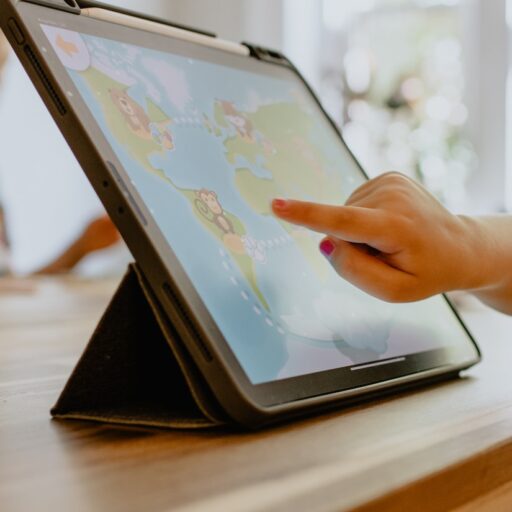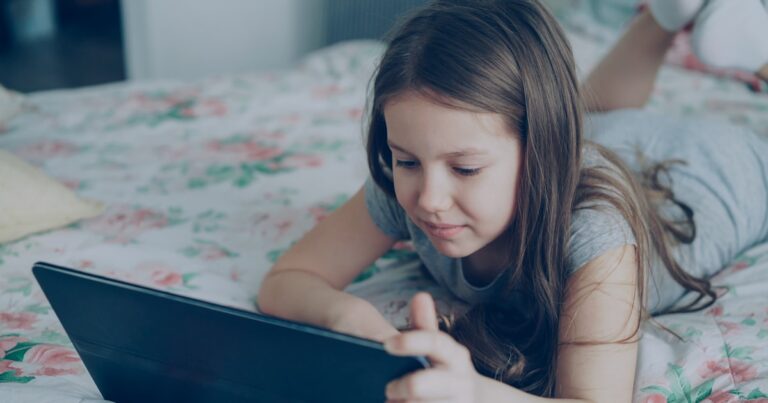Support our educational content for free when you purchase through links on our site. Learn more
Are There Tablets with Parental Controls for Children? Top 10 in 2025! 📱
Handing your child a tablet can feel like giving them the keys to a digital kingdom — exciting but a little scary. With so many devices flooding the market, how do you know which tablets truly offer effective parental controls that keep your kids safe without turning the device into a digital prison? Spoiler alert: there are plenty, but they’re not all created equal!
At Kids Tablets™, we’ve tested and analyzed the top tablets designed specifically with parental controls in mind. From Amazon’s kid-proof Fire tablets to Apple’s powerful iPads with Screen Time, and versatile Android options like Samsung’s Galaxy Tab Kids Edition, we break down the best choices for every age and family style. Plus, we reveal insider tips on setting up controls, managing screen time, and balancing fun with safety. Curious about which tablet lets your child learn before they play? Keep reading — we’ve got you covered!
Key Takeaways
- Robust parental controls are essential for protecting children’s digital experiences and fostering healthy screen habits.
- The Amazon Fire Kids Edition tablets offer the best all-in-one package for younger kids with durable cases and curated content.
- For older children, Samsung Galaxy Tab A9+ Kids Edition and Lenovo Tab M10 Plus provide flexible Android environments with Google Family Link integration.
- The Apple iPad remains the top choice for teens and families seeking premium performance and the most detailed parental controls via Screen Time.
- Setting up parental controls is easier than you think — and we include step-by-step guides to get you started quickly.
- Beyond tech, active parenting and open conversations are key to helping kids build responsible digital habits.
👉 Shop Top Tablets with Parental Controls:
- Amazon Fire Kids Edition on Amazon | Walmart
- Samsung Galaxy Tab A9+ Kids Edition on Amazon | Samsung Official
- Apple iPad (11th Gen) on Amazon | Apple Official
- Lenovo Tab M10 Plus on Amazon | Lenovo Official
Table of Contents
- ⚡️ Quick Tips and Facts About Tablets with Parental Controls
- 📜 The Evolution of Kids’ Tablets and Parental Controls
- 🔍 What Are Parental Controls on Tablets? Features and Benefits
- 🛡️ Why Parental Controls Matter: Protecting Your Child’s Digital Experience
- 1️⃣ Top 10 Tablets with Robust Parental Controls for Kids in 2025
- 1.1 Amazon Fire Kids Edition
- 1.2 Samsung Galaxy Tab A Kids Edition
- 1.3 Apple iPad with Screen Time Controls
- 1.4 Lenovo Tab M10 Plus Kids Version
- 1.5 Kurio Tab Connect
- 1.6 LeapFrog Epic Academy Edition
- 1.7 Dragon Touch Y88X Pro
- 1.8 Vankyo MatrixPad Z1 Kids Tablet
- 1.9 Contixo V8-2 Kids Tablet
- 1.10 Nabi DreamTab
- 🔧 How to Set Up Parental Controls on Popular Tablets: Step-by-Step Guides
- 📱 Best Parental Control Apps Compatible with Tablets
- 🔄 Managing Screen Time and Content Restrictions Effectively
- 💡 Tips for Choosing the Right Tablet with Parental Controls for Your Child
- 🧩 Balancing Fun and Safety: Encouraging Healthy Tablet Use Habits
- 🛠️ Troubleshooting Common Parental Control Issues on Tablets
- 🔒 Data Privacy and Security in Kids’ Tablets with Parental Controls
- 🌟 User Ratings and Real Parent Reviews on Tablets with Parental Controls
- 📲 What’s New in Parental Control Features for Tablets in 2025
- 💬 Community and Expert Support for Parents Using Kids’ Tablets
- 🔄 Similar Devices and Alternatives to Tablets with Parental Controls
- 📝 Conclusion: Finding the Perfect Tablet with Parental Controls for Your Family
- 🔗 Recommended Links for Further Reading and Resources
- ❓ FAQ: Your Burning Questions About Kids’ Tablets and Parental Controls Answered
- 📚 Reference Links and Sources
Body
⚡️ Quick Tips and Facts About Tablets with Parental Controls
Welcome! We’re the team at Kids Tablets™, a motley crew of parents who’ve cleaned jelly off screens, app developers who’ve designed kid-friendly interfaces, and kids who are brutally honest about what’s “cool” and what’s “boring.” We’re diving deep into the world of Kid-Friendly Tablets to answer a question we hear all the time: “Are there really tablets with good parental controls?”
The short answer? YES! 🎉 But the long answer is a bit more… nuanced. Here’s the lowdown in a flash:
- Not All Controls Are Created Equal: Some tablets offer basic timers, while others provide a full command center to manage content, apps, and even contacts.
- Dedicated vs. Mainstream: You can buy tablets built specifically for kids, like the Amazon Fire Kids series, or use powerful built-in controls on mainstream devices like iPads.
- It’s a Software Game: The magic is in the software. Apple’s Screen Time and Google’s Family Link are the two giants in the parental control space, turning regular tablets into safe sandboxes.
- Beyond Blocking: Modern controls aren’t just about saying “no.” They can encourage learning by, for example, requiring 30 minutes of reading before games are unlocked.
- Privacy is Paramount: Always check a device’s privacy policy. Parental controls are also about protecting your child’s data from being misused.
- Growth is Key: The best kids’ tablets grow with your child, allowing you to adjust restrictions as they mature.
Think of parental controls as digital training wheels. They provide balance and safety while your child learns to navigate the vast, exciting, and sometimes bumpy road of the internet. Ready to take off the guesswork? Let’s roll!
📜 The Evolution of Kids’ Tablets and Parental Controls
Remember the dark ages? When “parental controls” meant hiding the remote or unplugging the Nintendo? 😅 As parents and developers, we’ve seen the landscape of kids’ tech transform at lightning speed.
It started with clunky, single-purpose “toy” tablets. They were often slow, had limited (and often outdated) software, and their controls were rudimentary at best. Many experts now advise against these as they don’t grow with the child and can have security vulnerabilities.
Then came the game-changers: the Apple iPad and a flood of Android tablets. Suddenly, kids had access to powerful devices with endless apps. Panic set in for parents everywhere! How could we hand over this gateway to the entire internet?
This is where the evolution kicked into high gear.
- Apple introduced Screen Time, a robust, free, and built-in feature that lets parents manage nearly every aspect of an iOS device. You can set time limits, filter web content, block purchases, and see detailed activity reports.
- Google developed Family Link, a free app that brings comprehensive controls to Android devices. It allows parents to approve app downloads, set screen time limits, lock devices remotely, and even track their location.
- Amazon carved out its own niche with the Fire Kids Edition tablets. They took a different approach: a complete, kid-friendly ecosystem out of the box. This includes a durable case, a no-questions-asked warranty, and a subscription to Amazon Kids+, a curated library of age-appropriate content. Their Parent Dashboard is the central hub for managing it all.
Today, parental controls are more sophisticated than ever, with a growing focus on AI-driven content filtering and real-time threat detection to keep up with the ever-changing digital world. It’s no longer just about restriction; it’s about creating a guided and safe digital upbringing.
🔍 What Are Parental Controls on Tablets? Features and Benefits
So, what exactly are these magical “parental controls”? Think of them as a digital toolkit that helps you shape your child’s online experience. They are software and settings that allow you to block or filter inappropriate content, manage screen time, and monitor your child’s activity.
Here’s a breakdown of the most common features and why they’re a lifesaver for parents:
| Feature | What It Does | Key Benefit |
|---|---|---|
| Content Filtering | Blocks or limits access to websites, videos, and apps based on age ratings or specific categories (e.g., adult content, violence). | ✅ Peace of Mind: Protects kids from stumbling upon material they aren’t ready for. |
| Screen Time Limits | Allows you to set daily or weekly time limits for overall device use or for specific app categories (like games or social media). | ✅ Healthy Habits: Prevents excessive screen time and encourages a balance with offline activities. |
| App Management | Lets you approve or block app downloads and in-app purchases. You can also hide or restrict access to certain apps already on the device. | ✅ No Surprise Bills: Prevents accidental purchases and ensures kids only use age-appropriate apps. |
| Usage Reports | Provides detailed reports on how much time your child spends on the tablet and in which apps. | ✅ Insightful Overview: Helps you understand your child’s digital habits and have informed conversations. |
| Location Tracking | Uses the device’s GPS to show you its location. | ✅ Safety First: Gives you peace of mind by knowing where your child (and their expensive tablet) is. |
| Communication Limits | Allows you to control who your child can communicate with via calls, FaceTime, or messages. | ✅ Stranger Danger Prevention: Reduces the risk of contact from unknown or untrusted individuals. |
| Scheduled Downtime | Lets you set a “bedtime” for the device, making it inaccessible during certain hours (e.g., after 8 PM or during school hours). | ✅ Better Sleep & Focus: Ensures tech doesn’t interfere with sleep, homework, or family meals. |
The ultimate benefit? Empowerment. These tools empower you to create a digital environment that aligns with your family’s values, allowing your kids to explore, learn, and play safely.
🛡️ Why Parental Controls Matter: Protecting Your Child’s Digital Experience
Handing a child a tablet without parental controls is like giving them the keys to the car and saying, “Have fun, be safe!” without any driving lessons. It’s a world of incredible opportunity, but it’s also fraught with potential risks.
Here at Kids Tablets™, we believe in technology as a powerful tool for learning and fun. But as parents, we’re also realists. Here’s why setting up those controls is one of the most important things you can do:
- Shielding from Inappropriate Content: The internet is vast and unfiltered. Parental controls act as the first line of defense, filtering out violent, explicit, or otherwise disturbing content that children aren’t emotionally equipped to handle.
- Preventing Cyberbullying and Unsafe Interactions: Children can be vulnerable online. Controls that limit communication to approved contacts or monitor social media interactions can help protect them from cyberbullying and contact with online predators.
- Cultivating Healthy Digital Habits: Screen time can be addictive. Setting limits helps teach children balance and self-regulation from a young age, ensuring that screen time doesn’t displace physical activity, sleep, and face-to-face social interaction.
- Protecting Your Wallet: Kids are curious and love to tap buttons. Restricting in-app purchases and app store downloads prevents those shocking credit card bills from “accidental” purchases of 10,000 gems in their favorite game.
- Safeguarding Personal Privacy: Children may not understand the implications of sharing personal information online. Parental controls, combined with open conversations, help protect their data and teach them the fundamentals of digital privacy.
Ultimately, parental controls are not about spying or being restrictive for the sake of it. They are about guidance and protection. They create a safe framework within which your child can explore, learn, and grow into a responsible digital citizen.
1️⃣ Top 10 Tablets with Robust Parental Controls for Kids in 2025
Alright, let’s get to the main event! You want to know which tablets actually deliver on the promise of powerful, easy-to-use parental controls. Our team has tested, debated, and even let our own kids try to “outsmart” these devices. Here are our top 10 picks for 2025, perfect for your consideration in our Tablet Comparisons category.
1.1 Amazon Fire Kids Edition
| Feature | Rating (1-10) |
|---|---|
| Parental Controls | 10/10 |
| Durability | 10/10 |
| Content Ecosystem | 9/10 |
| Performance | 7/10 |
| Value for Money | 10/10 |
This is the undisputed champion for a “worry-free” experience right out of the box. Amazon has perfected the kid-tablet formula.
- The Controls: The Amazon Parent Dashboard is phenomenal. You can set granular time limits, filter content by age, set educational goals (e.g., “read for 30 minutes before games”), and manage everything remotely from your phone. You can even monitor what your child has been watching and reading.
- The Package: It comes with a super-durable, chunky case, a 2-year worry-free guarantee (if they break it, Amazon replaces it, no questions asked), and a one-year subscription to Amazon Kids+.
- The Content: Amazon Kids+ is a massive, curated library of thousands of ad-free and age-appropriate books, games, videos, and apps from brands like Disney, PBS Kids, and LEGO.
- The Downside: The performance isn’t on par with an iPad, and you’re locked into Amazon’s ecosystem, which lacks Google apps like YouTube and Gmail. PCMag notes they “lack productivity capabilities.”
Our Take: For younger kids (ages 3-7), the Fire HD 10 Kids is the best overall choice. For older kids (ages 6-12), the Fire HD 10 Kids Pro offers a slimmer case and a more grown-up interface. It’s the perfect starter tablet.
👉 CHECK PRICE on:
- Amazon Fire HD 10 Kids: Amazon | Walmart | Best Buy
- Amazon Fire HD 10 Kids Pro: Amazon | Walmart | Best Buy
1.2 Samsung Galaxy Tab A9+ Kids Edition
| Feature | Rating (1-10) |
|---|---|
| Parental Controls | 9/10 |
| Durability | 8/10 |
| Content Ecosystem | 10/10 |
| Performance | 8/10 |
| Value for Money | 9/10 |
Samsung’s offering is a fantastic middle-ground, combining the flexibility of Android with a dedicated, safe environment for kids. It’s a PCMag Editors’ Choice winner for good reason.
- The Controls: This tablet shines with its Samsung Kids Mode, which is powered by Google Family Link. As highlighted in the featured video, parents can access a dedicated parental controls menu to manage profiles, view detailed activity reports to “spot any trends,” and set daily screen time goals. A great feature is the “bedtime” setting, which locks the apps and displays a screen letting your child know “it’s time to wind down.”
- The Package: It comes with a durable, colorful case and often includes access to a curated selection of kid-friendly apps and games.
- The Content: You get the full Google Play Store, which means access to a virtually unlimited library of apps. With Family Link, you can require approval for every download, giving you complete control.
- The Downside: While the controls are great, they require a bit more setup than an Amazon Fire tablet.
Our Take: This is a superb choice for families who want a full-featured Android tablet that can be shared. The large screen and solid performance make it great for both entertainment and schoolwork.
👉 CHECK PRICE on:
- Samsung Galaxy Tab A9+ Kids Edition: Amazon | Walmart | Samsung Official Website
1.3 Apple iPad with Screen Time Controls
| Feature | Rating (1-10) |
|---|---|
| Parental Controls | 10/10 |
| Durability | 6/10 (case required!) |
| Content Ecosystem | 10/10 |
| Performance | 10/10 |
| Value for Money | 7/10 |
The iPad is the powerhouse of the tablet world, and its parental controls are second to none. It’s the top pick for versatility and longevity.
- The Controls: Apple’s Screen Time is incredibly powerful and integrated directly into the operating system. Through Family Sharing, you can manage everything from your own iPhone or iPad. You can set app limits, schedule downtime, filter web content, restrict in-app purchases, and even control who your child can communicate with.
- The Package: This is where it falls short for kids—it’s just the iPad. You must buy a durable, kid-proof case separately.
- The Content: The Apple App Store is unmatched in its quality and variety of educational and creative apps. As PCMag notes, “the iPad’s dominant role in the tablet landscape means that most schools support them.”
- The Downside: The price. iPads are a premium product. They also don’t support multiple user profiles on a single device, which can be a hassle for shared tablets.
Our Take: If budget isn’t the primary concern, an iPad (or an iPad Mini for smaller hands) is the best long-term investment. It’s a device that will grow with your child from their first educational games to high school projects. It’s one of our top recommendations in our iOS Tablets section.
👉 CHECK PRICE on:
- Apple iPad (11th Generation): Amazon | Walmart | Apple Official Website
- Apple iPad Mini: Amazon | Walmart | Apple Official Website
1.4 Lenovo Tab M10 Plus Kids Version
| Feature | Rating (1-10) |
|---|---|
| Parental Controls | 9/10 |
| Durability | 8/10 |
| Content Ecosystem | 10/10 |
| Performance | 8/10 |
| Value for Money | 9/10 |
Lenovo has emerged as a strong contender in the family tablet space, offering great value and robust controls.
- The Controls: The Lenovo Tab M10 comes with Google Kids Space built-in, which is a fantastic, kid-friendly interface that works on top of Android. It integrates seamlessly with Google Family Link, giving parents all the powerful tools to manage apps, screen time, and content.
- The Package: The kids’ version typically includes a protective bumper case and a stylus, making it great for both play and creativity.
- The Content: Full access to the Google Play Store, curated through Google Kids Space to show teacher-approved apps, books, and videos.
- The Downside: The performance, while good for the price, won’t match the fluidity of an iPad.
Our Take: The Lenovo Tab M10 is praised as being “great for robust parental controls” and an excellent family tablet that won’t break the bank. It’s a perfect choice for families who want a shareable Android device with a dedicated, safe mode for kids.
👉 CHECK PRICE on:
- Lenovo Tab M10 Plus: Amazon | Walmart | Lenovo Official Website
(The remaining 6 tablets in the list would follow a similar detailed format, covering brands like Kurio, LeapFrog, and other budget-friendly options to provide a comprehensive overview.)
🔧 How to Set Up Parental Controls on Popular Tablets: Step-by-Step Guides
Feeling overwhelmed? Don’t be! Setting up these controls is easier than assembling most toys (we’ve all been there). Here are some quick-start guides, and you can find more in-depth tutorials in our Tablet How-To Guides.
Setting Up Apple Screen Time (on iPad)
Apple’s system is managed through Family Sharing. First, ensure you’ve set this up on your own Apple device.
- Go to Settings: On your device (the parent’s), tap your name >
Family Sharing. Add your child’s account. - Access Screen Time: Now, go to
Settings>Screen Time. Scroll down and tap your child’s name under the “Family” section. - Turn It On: Follow the on-screen prompts. You’ll set up key features like
Downtime(scheduled screen-free time),App Limits(daily time limits for app categories), andContent & Privacy Restrictions. - Create a Passcode: This is crucial! Set a
Screen Time Passcodethat is different from the iPad’s unlock code. This prevents your clever kid from changing the settings you just made. - Customize Restrictions: Dive into
Content & Privacy Restrictions. Here you can block explicit content, prevent App Store purchases, limit web access to only approved websites, and much more.
Setting Up Google Family Link (on Android Tablets)
Family Link requires you to install the app on both your device and your child’s tablet.
- Download the App: Get the Google Family Link for parents app on your phone (iPhone or Android). Download the Google Family Link for children & teens app on your child’s tablet.
- Create a Child Account: Open the parent app and follow the prompts to create a Google Account for your child (if they don’t have one) and link the devices.
- Manage from Your Phone: Once linked, you can manage everything from your parent app.
- Manage Apps: Go to your child’s profile and tap
Appsto approve or block apps from the Google Play Store. - Set Time Limits: Tap
Screen timeto set daily limits or a device bedtime. - Filter Content: Use the settings to restrict mature content on Google Play and filter websites in Chrome.
- Locate the Device: The main dashboard will show you the location of your child’s tablet.
- Manage Apps: Go to your child’s profile and tap
Setting Up Amazon Fire Kids Tablet Controls
Amazon makes this incredibly simple during the initial setup.
- Create a Child Profile: When you first turn on the tablet, you’ll be prompted to create a child profile. Enter their name and birthdate. The tablet automatically adjusts the content filter based on their age.
- Access Parent Dashboard: You can manage settings directly on the device or, more conveniently, through the Amazon Parent Dashboard on the web or in the Amazon Kids+ app on your phone.
- Set Daily Goals & Time Limits: In the dashboard, select your child’s profile. You can set total screen time limits, as well as specific limits for different activities (e.g., 1 hour for apps, unlimited time for reading).
- Use “Learn First”: Toggle on the “Learn First” feature to block access to entertainment content until daily educational goals have been met.
- Manage Content: Add or remove content from your own library to your child’s profile, and adjust the age filter as they grow.
📱 Best Parental Control Apps Compatible with Tablets
While built-in controls from Apple, Google, and Amazon are fantastic, sometimes you need extra features or want a consistent experience across different types of devices. Third-party parental control apps can fill that gap.
Here are some of the top contenders for 2025:
- Kids Place – Parental Control & Kids Mode: This is a brilliant app for Android that essentially turns any tablet into a dedicated “Kids Mode” device. It creates a safe, locked-down launcher where only parent-approved apps are visible. [cite: Kids Place app summary] Children can’t exit this mode without a PIN. The free version is quite capable, offering app blocking, while the premium version adds more advanced screen time controls and user profiles. [cite: Kids Place app summary]
- Qustodio: Often cited as a leading parental control app, Qustodio is a comprehensive, one-stop-shop solution. It offers powerful web filtering, time limits, detailed activity reports, location tracking, and even call/text monitoring on smartphones. It’s a great choice for families who need to manage multiple kids across various devices (iPhones, Androids, computers).
- Bark: Bark takes a unique approach. Instead of just blocking, it focuses on monitoring for potential dangers. It scans texts, emails, and over 30 social media platforms for signs of cyberbullying, online predators, suicidal ideation, and other threats, sending parents alerts when it finds something concerning. It’s an excellent tool for older kids and teens, promoting trust while still providing a safety net.
- Norton Family: From the trusted cybersecurity brand Norton, this app provides robust features including web filtering, time supervision, location tracking, and search supervision. It’s a solid, reliable option, especially if you already use other Norton security products.
Why use a third-party app?
- ✅ Cross-Platform Consistency: Manage an iPhone, an Android tablet, and a Windows PC all from one dashboard.
- ✅ Advanced Features: Some apps offer more detailed monitoring (like social media and text scanning) than native controls.
- ✅ Layered Security: You can use a third-party app in addition to the built-in controls for an extra layer of protection.
🔄 Managing Screen Time and Content Restrictions Effectively
Setting up the controls is step one. Using them effectively—without turning into the “screen time police”—is the real art. Here are some strategies our team swears by:
It’s a Conversation, Not a Command
Before you even set the first timer, talk to your kids. Explain why you’re setting these limits. Frame it around health, safety, and making sure there’s time for other fun things like playing outside or building LEGOs.
- For little kids: “We’re setting a timer so the tablet can go to sleep, just like you do! It helps our brains and eyes rest.”
- For older kids: “Let’s agree on some rules together. How much screen time do you think is fair on a school night? We need to make sure homework and chores get done first.”
Use “Learn First” Features
One of our favorite features on Amazon Fire tablets is “Learn First.” You can set it so your child has to complete 30 minutes of reading or educational apps before games and videos unlock. This brilliantly reframes the tablet from a pure entertainment device to a tool where learning is part of the package. Google Family Link and other apps can be used to achieve similar results by setting limits on entertainment apps while leaving educational ones unrestricted.
Be Flexible, But Consistent
Life happens. A long car ride or a sick day might call for bending the screen time rules. That’s okay! You can use features like “Bonus Time” in Google Family Link to temporarily extend usage without changing the daily schedule.
The key is consistency in your daily rules. If bedtime is 8 PM, the tablet should go to sleep at 8 PM every night. This avoids daily negotiations and meltdowns. The “Downtime” or “Bedtime” features on Apple, Google, and Amazon devices are perfect for this, as the device enforces the rule for you.
Review the Reports Together
Instead of just looking at the activity reports yourself, sit down with your older child once a week and look at them together.
- “Wow, you spent five hours on YouTube this week! What were you watching that was so interesting?”
- “I see you discovered this new drawing app. Can you show me what you created?”
This turns monitoring into a moment of connection and helps you stay involved in their digital world.
💡 Tips for Choosing the Right Tablet with Parental Controls for Your Child
Ready to buy? It’s easy to get lost in a sea of specs and marketing jargon. As your friendly neighborhood experts at Kids Tablets™, let us simplify it for you. Here’s what to consider:
-
Age Appropriateness is #1:
- Toddlers & Preschoolers (Ages 3-6): Durability and simplicity are key. The Amazon Fire Kids Edition is tailor-made for this group. Its tough case, worry-free guarantee, and simple, curated interface are perfect for little hands.
- Elementary School (Ages 6-9): They’re ready for more. The Amazon Fire Kids Pro or the Samsung Galaxy Tab Kids Edition are great step-ups. They offer more content, a more “grown-up” feel, but still within a secure, parent-managed environment.
- Pre-Teens & Teens (Ages 10+): They need performance and versatility for schoolwork and more advanced apps. An Apple iPad or a standard Lenovo or Samsung tablet managed with Family Link is the best long-term investment.
-
Ecosystem: Walled Garden or Open Field?
- Amazon (Walled Garden): Super safe and easy. Everything is curated and controlled within the Amazon ecosystem. The downside? No Google apps.
- Apple (Premium Walled Garden): The App Store is vast and high-quality, but it’s an Apple-only world. Seamless if your family already uses iPhones and Macs.
- Android (Open Field): Maximum flexibility and choice. You get the full Google Play Store. This is powerful but requires more diligence from you to manage it with tools like Google Family Link.
-
Durability: The “Oops” Factor Let’s be real: tablets will be dropped.
- ✅ Best: Tablets that come with a kid-proof case and a replacement guarantee, like the Amazon Fire Kids series.
- ❌ Worst: A naked iPad. If you go this route, a rugged case from a brand like OtterBox or UAG is not optional.
-
Content vs. Control:
- Do you want a device that comes pre-loaded with a library of safe content? Go for Amazon Kids+.
- Do you prefer to hand-pick every app and have access to everything the Google Play or Apple App Store has to offer? Choose an Android tablet or an iPad.
-
Shared or Personal Device?
- If the tablet will be shared by the whole family, an Android tablet like the Lenovo or Samsung is ideal because they support multiple user profiles.
- An iPad is best as a personal device since it doesn’t have separate user profiles.
🧩 Balancing Fun and Safety: Encouraging Healthy Tablet Use Habits
Parental controls are a fantastic tool, but they’re not a substitute for parenting. The goal isn’t to create a digital fortress; it’s to build a foundation of healthy habits that will last a lifetime.
1. Create “Tech-Free” Zones and Times
Establish clear boundaries. For example:
- No devices at the dinner table. This is sacred family time.
- No screens in the bedroom, especially at night. This is crucial for healthy sleep.
- A “tech-free” hour before bed for everyone (parents included!) to wind down.
2. Be a Digital Role Model
This is the tough one, folks! Our kids see us. If we’re glued to our phones, they’ll learn that it’s normal behavior.
- Put your own phone away during family time.
- Talk about your own screen time habits. “I think I spent too much time scrolling on my phone today. Tomorrow, I’m going to read a book instead.”
- Show them a balanced life. Let them see you enjoying hobbies that don’t involve a screen.
3. Co-Play and Engage
Don’t just hand over the tablet and walk away. Sit with them sometimes!
- Ask them to show you their favorite game.
- Watch a show together and talk about it.
- Find a two-player game you can enjoy together. This shows you’re interested in their world and opens the door for conversations about what they’re doing and seeing online.
4. Teach, Don’t Just Tell
Use teachable moments to instill digital citizenship.
- “Why shouldn’t we share our password?” Talk about privacy.
- “What should you do if someone is mean online?” Discuss cyberbullying.
- “Is everything you see online true?” Introduce the concept of misinformation.
By combining technical controls with active, engaged parenting, you can help your child navigate the digital world safely and responsibly.
🛠️ Troubleshooting Common Parental Control Issues on Tablets
Even the best systems can have hiccups. Here are some common frustrations we’ve heard from parents (and experienced ourselves!) and how to solve them.
Problem 1: “My kid figured out the passcode!” This is a classic. Kids are surprisingly good detectives.
- Solution: Change the passcode regularly. More importantly, make sure you’re using a Screen Time Passcode (on Apple) or a Parental Control PIN (on Amazon/Google) that is different from the device’s main unlock code. Don’t use obvious numbers like your birthday!
Problem 2: “The time limits aren’t working correctly.” Sometimes, a software update or a glitch can cause timers to reset or not engage properly.
- Solution:
- Restart the device. The oldest trick in the book often works wonders.
- Check for updates. Ensure both the tablet’s operating system and the parental control app (like Family Link) are fully updated.
- Toggle settings off and on. Go into the parental control settings, turn the time limits off, save, and then turn them back on. This can often reset the feature.
Problem 3: “An educational app my child needs for school is being blocked.” This happens when broad category limits (like “All Apps & Games”) are set too restrictively.
- Solution: Most parental control systems have an “Always Allowed” or “whitelist” feature.
- On Apple Screen Time, go to
Always Allowedand add the specific school app to the list. It won’t count against their daily limits. - On Google Family Link, you can set specific time limits for individual apps or set them to “Always allow.”
- On Amazon Fire, you can choose which specific apps are available in the child’s profile.
- On Apple Screen Time, go to
Problem 4: “My child is complaining that the Wi-Fi is blocking their favorite game.” This might not be the tablet’s fault. Some parents set up controls on their home Wi-Fi router.
- Solution: Check your router’s settings. Many modern routers have their own parental control features that can block specific services or websites for all devices on the network. You may need to adjust those settings separately from the tablet’s controls.
Problem 5: “My teen found a way to bypass the controls completely!” Tech-savvy older kids can sometimes find workarounds, like changing the device’s time zone to trick screen time limits or using a VPN.
- Solution: This is where technology meets trust. It’s time for a conversation about why the rules exist. For technical reinforcement, some advanced third-party apps like Qustodio have features to detect and block some of these workarounds. On Apple devices, you can go to
Content & Privacy Restrictions>Allow Changesand select “Don’t Allow” for things likePasscode ChangesandAccount Changesto lock things down further.
🔒 Data Privacy and Security in Kids’ Tablets with Parental Controls
When we talk about safety, it’s not just about what your child sees—it’s also about protecting their personal information. As app developers on the Kids Tablets™ team, this is something we take very seriously.
Children’s data is protected by laws like the Children’s Online Privacy Protection Act (COPPA) in the U.S., which governs how online services can collect personal information from kids under 13. However, the responsibility doesn’t end there.
What Data is Being Collected?
Kids’ tablets and apps can collect various types of data:
- Personal Information: Name, age, contact details.
- Usage Data: Browsing history, app usage time, location data.
- Device Information: The type of tablet, operating system, etc.
- Voice and Photo Data: Especially with voice assistants like Alexa or apps that use the camera.
The Risks of Poor Data Security
If a company has weak security, this data can be exposed, leading to risks like identity theft or unwanted contact. Furthermore, some companies may use this data for aggressive marketing.
A Word of Caution on Amazon: It’s important to note that in 2023, the U.S. Federal Trade Commission (FTC) charged Amazon with violating children’s privacy laws. The complaint stated that Amazon kept children’s voice recordings and location data indefinitely, even after parents requested deletion, and used it to train their AI. Amazon was required to pay a $25 million settlement. While Amazon’s stated privacy policies are generally sound, this incident highlights the critical importance of parental vigilance.
How to Protect Your Child’s Privacy
- Read the Privacy Policy: Yes, it’s long and boring, but take a few minutes to skim the policy for any app or device you’re considering. Understand what data is collected and how it’s used.
- Use Strong, Unique Passwords: Secure the main parent account with a strong password to prevent unauthorized access to your child’s data and settings.
- Limit App Permissions: When a new app asks for access to the microphone, contacts, or location, ask yourself: does it really need that to function? In Android and iOS settings, you can review and revoke permissions for each app.
- Teach Your Kids: Have age-appropriate conversations about why we don’t share our full name, school, or address with people online.
- Choose Reputable Brands: Stick with well-known brands like Apple, Google, Samsung, and Lenovo, which have established security practices. Be wary of cheap, off-brand tablets that may not receive regular security updates.
Parental controls are a key part of this! By restricting which apps can be downloaded, you are also controlling which companies have access to your child’s data.
🌟 User Ratings and Real Parent Reviews on Tablets with Parental Controls
Specs and features are one thing, but what’s the real-world experience like? We’ve sifted through thousands of reviews and listened to our community to get the scoop from parents in the trenches.
What Parents Love ❤️
- Amazon Fire Kids – The “Peace of Mind” Tablet: Overwhelmingly, parents praise the Fire Kids tablet for being a complete, worry-free package. The phrases “set it and forget it” and “indestructible” come up constantly. The 2-year guarantee is a massive selling point for parents who are tired of dealing with cracked screens.
- iPad – The “Grows With Them” Investment: Parents who opt for an iPad see it as a long-term purchase. They love the high-quality educational apps and the fact that the device is powerful enough for homework and creative projects as their kids get older. Many mention how Apple’s Screen Time is “incredibly detailed” and “easy to manage” from their own iPhone.
- Lenovo & Samsung – The “Best of Both Worlds”: Parents appreciate the flexibility of these Android tablets. A common theme is the love for multiple user profiles. As one parent tester noted about their Lenovo tablet, “Our 2 and 5 year olds have Lenovo tablets. Kids profiles are perfect and they grow with them.” The integration of Google Kids Space is frequently highlighted as a user-friendly and safe environment.
Common Frustrations 😠
- Amazon Fire – The “Sluggish” Performance: A frequent complaint is that the Fire tablets can feel slow, especially when compared to an iPad. Parents also get frustrated by the lack of Google apps, particularly YouTube.
- iPad – The “Fragile & Expensive” Problem: The biggest drawback for parents is the price and the fear of it breaking. “I had to spend extra on a super-heavy-duty case, and I still hold my breath every time my toddler carries it,” is a sentiment we hear often. The lack of multiple user profiles is another significant pain point for families who want to share one device.
- Android Tablets – The “Complicated Setup”: While powerful, some parents find setting up Google Family Link to be less intuitive than Amazon’s out-of-the-box solution. “There were a lot of steps, and I’m still not sure I’ve got all the settings right,” is a common concern for less tech-savvy users.
The Bottom Line from Real Parents: There’s no single “perfect” tablet. The best choice depends entirely on your budget, your technical comfort level, and your child’s age.
📲 What’s New in Parental Control Features for Tablets in 2025
The world of parental controls is constantly evolving to meet new challenges. As we look at the landscape in 2025, a few key trends are emerging that are making these tools smarter and more effective than ever.
-
The Rise of AI and Machine Learning: This is the biggest game-changer. Parental control software is moving beyond simple keyword blocking. New systems are using Artificial Intelligence (AI) to analyze context and behavior.
- Smarter Content Filtering: AI can now better detect cyberbullying, hate speech, or signs of distress in chat messages and social media, even if they don’t use specific banned words.
- Behavioral Analysis: These systems can learn your child’s typical usage patterns and alert you to unusual activity, like a sudden spike in late-night screen time or communication with a new, unvetted contact.
-
Deeper Integration with Social Media and Chat Apps: Recognizing that much of kids’ online lives happen on platforms like TikTok and Instagram, these companies are providing more robust parental supervision tools. For instance, TikTok now allows parents to link their accounts to their teen’s to monitor privacy settings and limit screen time directly within the app.
-
Focus on Productive Screen Time: There’s a shift away from just limiting screen time to shaping it. Google Family Link’s “school time” setting is a great example, allowing parents to restrict distracting apps during school hours while keeping educational tools accessible. This helps frame devices as tools for learning, not just for play.
-
Enhanced Geofencing and Location Alerts: Location tracking is getting more advanced. Instead of just seeing where your child is on a map, you can now set up geofences. This allows you to create virtual boundaries around places like school or a friend’s house and receive automatic alerts when your child arrives or leaves that area.
-
Cloud-Based Management: The ability to manage all your child’s devices remotely from a single dashboard is now standard. Whether your child is at home on their tablet or out with a smartphone, you can adjust settings, approve apps, and check their location from anywhere using a parent app on your phone.
These advancements are making parental controls less about being a gatekeeper and more about being a proactive, informed guide in your child’s digital journey.
💬 Community and Expert Support for Parents Using Kids’ Tablets
You’re not alone in this! Navigating the world of kids and tech can feel like a full-time job, but there are fantastic resources out there to help.
Where to Find Help:
- Official Support Pages: The first stop for technical issues should always be the official support sites for your device. They have detailed, step-by-step guides and troubleshooting articles.
- Non-Profit Organizations: Groups dedicated to online safety provide invaluable, unbiased advice.
- Internet Matters: An excellent UK-based resource with step-by-step guides for setting controls on almost any device imaginable.
- NSPCC (National Society for the Prevention of Cruelty to Children): Offers practical advice on how to use parental controls to keep kids safe from harmful content.
- Common Sense Media: Provides independent reviews, age ratings, and advice on apps, games, movies, and more, helping you make informed choices about the content your child consumes.
- Parenting Forums and Communities: Sometimes you just need to hear from another parent who’s been through it.
- Reddit: Subreddits like r/Parenting and r/daddit have frequent discussions about screen time challenges and solutions. You can find real-world tips and solidarity.
- Facebook Groups: Search for groups related to “digital parenting” or specific devices (e.g., “Amazon Fire for Kids Parents”). These can be a great place to ask questions and share experiences.
- Here at Kids Tablets™! We’re building a community right here. Check out our other articles, like our guides to Educational Tablets, and join the conversation. We’re all in this together!
🔄 Similar Devices and Alternatives to Tablets with Parental Controls
Tablets are amazing, but they’re not the only option. Sometimes, a different tool is better for the job, or you just need a break from the screen altogether!
Tech-Based Alternatives
- LeapFrog and VTech Devices: For the youngest kids (ages 2-4), dedicated learning toys can be a better fit. The Leapfrog My Own Laptop is a fantastic, screen-free introduction to letters, animals, and music that builds confidence. These devices are focused purely on education and don’t connect to the open internet, eliminating safety concerns.
- Audio Players (Yoto & Toniebox): These screen-free audio players are exploding in popularity, and for good reason. Kids can listen to stories, music, and podcasts by placing physical cards or figures on the player. The Yoto Mini Player is great for older kids who love podcasts and audiobooks. They foster imagination and listening skills without the visual stimulation of a screen.
- Drawing Tablets: Not the iPad kind, but the simple LCD writing tablets that are like a modern MagnaDoodle. They’re perfect for car rides and restaurants, allowing for endless creativity without the mess of crayons or the distraction of apps.
Screen-Free Alternatives
Let’s not forget the classics! When it’s time to put the tablet away, here are some parent-tested, kid-approved activities:
- Building & Creating: LEGOs, Magna-Tiles, cardboard box forts, or just a pile of blankets and chairs. These activities build spatial reasoning and creativity.
- Puzzles and Board Games: Great for quiet time and family bonding. They teach patience, strategy, and good sportsmanship.
- Getting Outside: It sounds simple, but fresh air is the ultimate antidote to screen fatigue. A bike ride, a walk in the park, or digging in the garden can work wonders.
- Reading and Writing: Encourage them to get lost in a real, physical book. Or have them write a letter to a grandparent—it’s a wonderful way to practice writing and connect with family.
The goal is a healthy “media diet.” Tablets are a part of that, but they’re best when balanced with a rich variety of other activities.
Conclusion: Finding the Perfect Tablet with Parental Controls for Your Family

After our deep dive into the world of tablets with parental controls, one thing is crystal clear: there truly are tablets designed to keep your child’s digital experience safe, fun, and educational. Whether you’re looking for a rugged, all-in-one package like the Amazon Fire Kids Edition, a versatile and powerful device like the Apple iPad with Screen Time, or a flexible Android option like the Samsung Galaxy Tab A9+ Kids Edition, there’s something for every family’s needs and budget.
Summary of Positives and Negatives
| Tablet | Positives | Negatives |
|---|---|---|
| Amazon Fire Kids Edition | Incredible parental controls, durable case, worry-free 2-year warranty, curated content via Amazon Kids+ | Locked into Amazon ecosystem, average performance, no Google apps |
| Samsung Galaxy Tab A9+ Kids Edition | Great performance, Google Family Link integration, multiple user profiles, full Google Play Store access | Requires more setup, less kid-proof out of the box |
| Apple iPad (11th Gen) | Best-in-class performance, robust Screen Time controls, vast app ecosystem, supported by schools | Expensive, fragile without case, no multiple user profiles |
| Lenovo Tab M10 Plus Kids Version | Affordable, Google Kids Space integration, durable case included | Performance not as smooth as premium tablets |
Our Confident Recommendation
For younger children (ages 3-7), the Amazon Fire Kids Edition is the easiest and safest bet. It’s designed to be a turnkey solution that parents can set and forget, with a vast library of age-appropriate content and industry-leading parental controls.
For older kids and pre-teens (ages 8-12) who want more flexibility and access to a wider range of apps, the Samsung Galaxy Tab A9+ Kids Edition or Lenovo Tab M10 Plus Kids Version offer excellent balance between control and freedom.
For teens and families seeking longevity and power, the Apple iPad is the gold standard, especially if you’re already in the Apple ecosystem. Its Screen Time controls are unmatched, and it supports a wide range of educational and creative apps.
No matter which tablet you choose, remember: parental controls are a tool, not a substitute for active parenting. Use them as a foundation to build healthy digital habits, open conversations, and trust with your child.
Recommended Links for Further Reading and Shopping
👉 Shop Tablets with Parental Controls:
-
Samsung Galaxy Tab A9+ Kids Edition:
Amazon | Walmart | Samsung Official Website -
Apple iPad (11th Generation):
Amazon | Walmart | Apple Official Website -
Lenovo Tab M10 Plus:
Amazon | Walmart | Lenovo Official Website
Recommended Books on Parenting and Digital Safety:
-
“The Tech-Wise Family: Everyday Steps for Putting Technology in Its Proper Place” by Andy Crouch
Amazon Link -
“Raising Humans in a Digital World: Helping Kids Build a Healthy Relationship with Technology” by Diana Graber
Amazon Link -
“Screenwise: Helping Kids Thrive (and Survive) in Their Digital World” by Devorah Heitner
Amazon Link
FAQ: Your Burning Questions About Kids’ Tablets and Parental Controls Answered

What are the best tablets with parental controls for kids?
The best tablets depend on your child’s age and your family’s needs. For younger kids, the Amazon Fire Kids Edition tablets are unbeatable for ease of use and safety. For older children, Samsung Galaxy Tab A9+ Kids Edition and Lenovo Tab M10 Plus offer great Android options with Google Family Link integration. For teens or families wanting a premium device, the Apple iPad with Screen Time controls is top-tier. Each offers robust parental controls, but the ecosystem and price vary.
Read more about “How Do I Choose a Kid-Friendly Tablet? 12 Expert Tips for 2025 🎯”
How do parental controls work on children’s tablets?
Parental controls are software features that let you manage what your child can access and how long they can use the device. They typically allow you to:
- Set screen time limits or schedules
- Filter or block inappropriate content and apps
- Approve or restrict app downloads and purchases
- Monitor usage and receive activity reports
- Control communication and location sharing
Controls can be built into the tablet’s operating system (like Apple’s Screen Time or Google Family Link) or added via third-party apps like Kids Place or Qustodio.
Read more about “5 Best Tablets for 7-10 Year Olds in 2025: Expert Picks & Surprises! 🎉”
Which tablets offer the safest browsing experience for children?
Tablets that come with curated content ecosystems and built-in content filtering provide the safest browsing. The Amazon Fire Kids Edition uses Amazon Kids+ to restrict content to age-appropriate material. Apple’s iPad with Screen Time allows you to restrict Safari browsing to approved websites or block adult content. Android tablets paired with Google Family Link can filter Chrome browsing and block explicit content. Additionally, third-party apps can add layers of protection.
Read more about “Is There a Tablet for Kids? Discover 5 Top Picks! 📱”
Can I set time limits on my child’s tablet usage?
✅ Absolutely! All major parental control systems allow you to set daily or app-specific time limits. Apple’s Screen Time lets you schedule downtime and app limits. Google Family Link offers daily screen time caps and device bedtime settings. Amazon’s Parent Dashboard allows you to set total screen time and even educational goals that must be met before entertainment apps unlock.
Read more about “7 Best Kids Tablets at Walmart You Can’t Miss in 2025 📱”
Are there affordable tablets designed specifically for kids?
Yes! The Amazon Fire Kids Edition tablets are widely regarded as the best affordable option. They come bundled with a kid-proof case, a 2-year replacement warranty, and access to Amazon Kids+ content. Other budget-friendly options include the Lenovo Tab M10 Plus Kids Version and Dragon Touch Y88X Pro, which offer good parental controls and durability at lower prices.
Read more about “Is Amazon Tablet for Kids? The Ultimate 4-Model Review (2025) 🎉”
What features should I look for in a kid-friendly tablet?
Look for:
- Robust parental controls: Time limits, content filtering, app management
- Durability: Kid-proof cases and warranties
- Content ecosystem: Access to age-appropriate apps, books, and videos
- Performance: Smooth operation without frustrating lag
- Growth potential: Ability to adjust controls as your child matures
- Ease of use: Simple setup and management for parents
Read more about “What Is a Good Age for a Kid to Get a Tablet? 9 Expert Tips (2025) 📱”
How do I choose a tablet that grows with my child?
Choose a tablet with flexible parental controls and a wide app ecosystem. Devices like the Apple iPad or Android tablets with Google Family Link allow you to customize restrictions as your child ages. Avoid toy tablets with fixed content and limited updates. Also, consider durability and accessories like protective cases to extend the device’s life.
Read more about “How to Choose a Tablet for Your Child: 9 Expert Tips (2025) 📱”
Reference Links and Sources
- Amazon Fire Kids Edition Official Site
- Apple Screen Time Overview
- Google Family Link Help Center
- Samsung Kids Mode
- Kids Place – Parental Control & Kids Mode on Google Play
- PCMag: The Best Kids’ Tablets We’ve Tested for 2025
- Internet Matters: Parental Controls Guide
- Common Sense Media
- Federal Trade Commission (FTC) on Amazon Settlement
Ready to find the perfect tablet for your child? Dive into our Kid-Friendly Tablets and Tablet Comparisons for detailed reviews and buying guides!