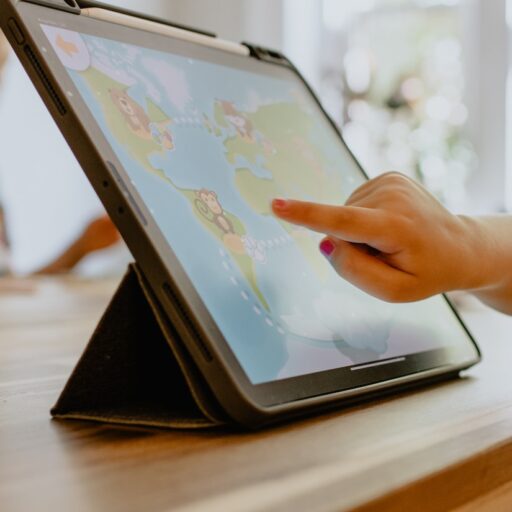Support our educational content for free when you purchase through links on our site. Learn more
How to Choose a Tablet for Your Child: 10 Essential Tips 📱 [2025]
Choosing the right tablet for your child can feel like navigating a maze of options, features, and price points. With the market flooded with devices, how do you ensure you pick one that’s not just fun but also educational and safe? Did you know that over 70% of parents report that tablets have positively impacted their children’s learning? This article will guide you through the essential factors to consider, from durability to educational content, ensuring you make an informed choice that suits your child’s unique needs.
Imagine your child diving into a world of interactive learning, playing educational games, and exploring creative apps—all while you maintain peace of mind with robust parental controls. Sounds great, right? Let’s explore how to make that a reality!
Key Takeaways
- Age Appropriateness: Choose a tablet that matches your child’s developmental stage.
- Durability Matters: Look for rugged designs or invest in protective cases to withstand drops.
- Parental Controls: Ensure the tablet has robust features to manage screen time and content access.
- Battery Life: Aim for at least 8 hours to keep your child engaged throughout the day.
- Educational Content: Opt for tablets that come pre-loaded with educational apps and resources.
- Budget Considerations: Set a budget but remember that investing in quality can save you money in the long run.
Ready to find the perfect tablet? Check out our Kid-Friendly Tablets for detailed reviews and comparisons!
Table of Contents
Quick Tips and Facts
Understanding the Evolution of Kids’ Tablets
Who Will Be Using the Tablet?
What Activities Will the Tablet Support?
Essential Parental Control Features
Durability: Is It Built to Last?
Pre-loaded Content: What Comes Out of the Box?
Battery Life: How Long Will It Last?
Screen Size and Weight: Finding the Right Fit
The Cost of the Device: Budgeting for Your Child’s Tablet
Top 10 Tablets for Kids in 2025: Our Recommendations
Conclusion
Recommended Links
FAQ
Reference Links
Quick Tips and Facts
When choosing a tablet for your child, keep these quick tips in mind:
- Age Appropriateness: Select a tablet that matches your child’s age and developmental stage. Younger kids may need simpler interfaces, while older kids may require more advanced features.
- Durability: Kids can be rough on devices! Look for rugged designs or invest in a sturdy case.
- Parental Controls: Ensure the tablet has robust parental controls to manage screen time and content access.
- Battery Life: Aim for at least 8 hours of battery life to keep your child entertained during long trips or school days.
- Educational Content: Consider tablets that come pre-loaded with educational apps or offer easy access to learning resources.
- Budget: Set a budget but remember that investing in a quality tablet can save you money in the long run.
Understanding the Evolution of Kids’ Tablets
Tablets for kids have come a long way since their inception. Initially, they were simple devices with limited functionality, primarily focused on entertainment. However, as technology has advanced, so have the capabilities of these devices.
Key Milestones in Kids’ Tablets
- Early 2000s: The first educational tablets emerged, focusing on basic learning apps.
- 2010s: The introduction of more robust operating systems like Android and iOS allowed for a wider range of apps and functionalities.
- Present Day: Tablets now offer a blend of educational content, entertainment, and parental controls, making them versatile tools for learning and play.
As parents, we appreciate that tablets can now serve multiple purposes, from homework helpers to gaming devices! 🎮
Who Will Be Using the Tablet?
Understanding who will be using the tablet is crucial in making the right choice.
Considerations for Different Age Groups
-
Toddlers (Ages 2-4): Look for tablets with simple interfaces, durable designs, and parental controls. Amazon Fire HD 8 Kids is a great option with a kid-proof case and educational content.
-
Preschoolers (Ages 4-6): At this stage, children are ready for a bit more complexity. Tablets like the Samsung Galaxy Tab A Kids Edition offer a balance of fun and learning.
-
Elementary School Kids (Ages 6-12): These kids may need tablets for homework and educational apps. The Apple iPad (9th Generation) is a fantastic choice, offering a wide range of educational apps and games.
-
Tweens and Teens (Ages 12+): Older kids may require tablets for more advanced tasks like research and creative projects. The Lenovo Tab P11 Plus provides a great balance of performance and battery life.
What Activities Will the Tablet Support?
Before purchasing, consider what activities the tablet will support.
Common Uses for Kids’ Tablets
- Educational Apps: Look for tablets that offer access to educational platforms like Khan Academy or Duolingo.
- Gaming: Ensure the tablet can handle popular games your child enjoys.
- Video Streaming: If your child loves watching shows, consider tablets with larger screens and good battery life, like the Amazon Fire HD 10 Kids Pro.
- Creative Projects: For older kids, tablets that support drawing apps or video editing software can be beneficial.
Essential Parental Control Features
Parental controls are a must-have for any kid’s tablet. Here’s what to look for:
Key Parental Control Features
- Screen Time Management: Set limits on how long your child can use the tablet each day.
- Content Filtering: Ensure that inappropriate content is blocked.
- Activity Reports: Some tablets provide reports on how your child is using the device, which can help you guide their usage.
- App Management: The ability to approve or block specific apps is crucial for keeping your child safe.
Pro Tip: Tablets like the Amazon Fire HD 10 Kids Pro come with built-in parental controls that are easy to navigate! ✅
Durability: Is It Built to Last?
Kids can be tough on their devices, so durability is a key factor.
What to Look For
- Rugged Design: Tablets with reinforced edges and shatter-resistant screens are ideal.
- Protective Cases: Even if the tablet is durable, a good case can provide extra protection. Look for cases with grips and shock-absorbing materials.
- Water Resistance: Some tablets offer water-resistant features, which can be a lifesaver for younger kids.
Recommended Durable Tablets
| Tablet Model | Durability Rating | Features |
|---|---|---|
| Amazon Fire HD 10 Kids Pro | 9/10 | Kid-proof case, 1-year warranty |
| Samsung Galaxy Tab A Kids Edition | 8/10 | Rugged design, parental controls |
| Lenovo Tab P11 Plus | 7/10 | Sturdy build, educational content |
Pre-loaded Content: What Comes Out of the Box?
When buying a tablet for your child, consider the pre-loaded content.
Benefits of Pre-loaded Content
- Educational Apps: Tablets like the Apple iPad come with access to a variety of educational apps that can boost learning.
- Games: Many tablets include fun games that are age-appropriate and educational.
- Trial Subscriptions: Some tablets offer trial subscriptions to educational platforms, giving your child access to a wealth of resources.
Tablets with Great Pre-loaded Content
| Tablet Model | Pre-loaded Content | Notable Apps/Subscriptions |
|---|---|---|
| Amazon Fire HD 10 Kids Pro | Amazon Kids+ | PBS Kids, Disney+ |
| Samsung Galaxy Tab A Kids Edition | Samsung Kids | Educational games and videos |
| Apple iPad (9th Generation) | App Store access | Various educational apps available |
Battery Life: How Long Will It Last?
Battery life is a crucial factor, especially for kids who may use the tablet for extended periods.
What to Expect
- Minimum Battery Life: Aim for at least 8 hours of continuous use.
- Usage Impact: Keep in mind that gaming and streaming can drain the battery faster than reading or browsing.
Recommended Tablets for Battery Life
| Tablet Model | Battery Life | Ideal Usage |
|---|---|---|
| Lenovo Tab P11 Plus | Up to 15 hours | All-day school use |
| Amazon Fire HD 10 Kids Pro | Up to 13 hours | Long trips and entertainment |
| Apple iPad (9th Generation) | Up to 10 hours | General use and educational apps |
Screen Size and Weight: Finding the Right Fit
Choosing the right screen size and weight can significantly impact usability for your child.
Guidelines for Screen Size
- Younger Kids (2-6 years): Tablets with screens under 10 inches are easier to handle.
- Older Kids (6-12 years): Larger screens (10 inches or more) are better for watching videos and multitasking.
Weight Considerations
- Lightweight Tablets: Aim for tablets that weigh less than 2 pounds for younger kids to ensure they can hold them comfortably.
The Cost of the Device: Budgeting for Your Child’s Tablet
Setting a budget is essential, but remember that quality often comes at a price.
Factors Influencing Cost
- Brand Reputation: Established brands like Apple and Samsung may charge more but often provide better support and durability.
- Features: Tablets with advanced features (like high-resolution displays and faster processors) will typically cost more.
- Longevity: Investing in a quality tablet can save you money in the long run, as it may last longer and meet your child’s evolving needs.
Budget-Friendly Options
| Tablet Model | Price Range | Notable Features |
|---|---|---|
| Amazon Fire HD 8 Kids | Affordable | Kid-proof case, educational content |
| Samsung Galaxy Tab A8 | Mid-range | Good performance, parental controls |
| Apple iPad (9th Generation) | Higher-end | Versatile, extensive app ecosystem |
Top 10 Tablets for Kids in 2025: Our Recommendations
Here’s our top 10 list of tablets for kids, based on durability, functionality, and educational value:
- Amazon Fire HD 10 Kids Pro: Best for older kids, robust parental controls, and educational content.
- Apple iPad (9th Generation): Best overall, versatile for both learning and entertainment.
- Samsung Galaxy Tab A Kids Edition: Great for younger kids, durable, with a kid-friendly interface.
- Lenovo Tab P11 Plus: Excellent battery life and performance for older kids.
- Amazon Fire HD 8 Kids: Perfect for younger kids, includes a sturdy case and educational apps.
- Samsung Galaxy Tab A8: Good all-rounder with a large screen and parental controls.
- Amazon Kindle Kids: Best for reading, includes a subscription for books.
- Apple iPad Mini: Compact and powerful, great for on-the-go learning.
- Fire HD 10: Good for general use, with access to Amazon Kids+.
- Dragon Touch Kids Tablet: Budget-friendly with educational content and parental controls.
Each of these tablets has its unique strengths, so consider your child’s needs when making a choice!
Conclusion

Choosing the right tablet for your child can be a daunting task, but with the right information, you can make an informed decision. Remember to consider age appropriateness, durability, battery life, and educational content.
For more insights, check out our Kid-Friendly Tablets section for detailed reviews and comparisons. Happy tablet hunting! 🎉
Recommended Links
FAQ

-
What age is appropriate for a child to have a tablet?
- It varies by child, but many parents start introducing tablets around age 2-3 with educational content.
-
Are kids’ tablets worth the investment?
- Yes! They can provide educational benefits and entertainment, making them a valuable tool for learning.
-
How can I ensure my child uses the tablet safely?
- Use parental controls to manage screen time and content access, and regularly discuss online safety with your child.
Reference Links
Conclusion

Choosing the right tablet for your child is a significant decision that can impact their learning and entertainment experiences. After exploring various aspects, including durability, battery life, and educational content, we confidently recommend the Amazon Fire HD 10 Kids Pro as an excellent choice for older kids.
Positives:
- Durability: Comes with a robust kid-proof case that can withstand drops and spills.
- Educational Content: Access to Amazon Kids+ provides a wealth of age-appropriate educational apps and games.
- Parental Controls: Offers comprehensive parental controls to manage screen time and content access.
- Battery Life: With up to 13 hours of battery life, it’s perfect for long trips or school days.
Negatives:
- Limited App Store: While it has a wide range of educational content, the Amazon Appstore may not have all the apps available on Google Play or the Apple App Store.
- Fire OS Limitations: Some users may find Fire OS less intuitive compared to iOS or standard Android.
In summary, the Amazon Fire HD 10 Kids Pro strikes a fantastic balance between fun and educational value, making it a top pick for parents. If you’re looking for a tablet that grows with your child and provides a safe digital environment, this is a solid choice! 🎉
Recommended Links
- 👉 Shop Amazon Fire HD 10 Kids Pro on: Amazon | Walmart | Amazon Official Website
- 👉 Shop Apple iPad (9th Generation) on: Amazon | Walmart | Apple Official Website
- 👉 Shop Samsung Galaxy Tab A Kids Edition on: Amazon | Walmart | Samsung Official Website
- Recommended Books for Kids on Tablets: Amazon Kids Books
FAQ

What are the key features to consider when selecting a tablet for a child?
When selecting a tablet for a child, consider durability, battery life, screen size, operating system, and parental controls. Durability ensures the tablet can withstand drops, while battery life is crucial for extended use. A suitable screen size enhances usability, and the operating system should be user-friendly for kids. Robust parental controls are essential for managing content and screen time.
Read more about “What is the Best Tablet to Buy a Toddler? 7 Must-Have Options for 2025! 📱”
How do I determine the appropriate age range for a kid’s tablet?
The appropriate age range for a kid’s tablet can be determined by assessing the child’s developmental stage and interests. For toddlers, look for simple interfaces and educational content. For older kids, consider tablets that support more complex tasks like homework and creative projects. Always check manufacturer recommendations for age suitability.
Read more about “Unbelievable Deals on Kids’ Tablets: 10 Must-Have Picks for 2024! 🎉”
What are the best kid-friendly tablet operating systems, such as Android or iOS?
The best kid-friendly tablet operating systems include Amazon Fire OS, iOS, and Android. Amazon Fire OS is tailored for kids with built-in parental controls and educational content. iOS offers a vast app ecosystem, while Android provides flexibility and customization options. Each has its strengths, so choose based on your child’s needs and your comfort level with technology.
What is the ideal screen size for a child’s tablet, and why is it important?
The ideal screen size for a child’s tablet typically ranges from 7 to 10 inches. Smaller screens (7-8 inches) are easier for younger children to handle, while larger screens (10 inches or more) are better for older kids who may use the tablet for schoolwork or watching videos. A larger screen enhances visibility and usability for various tasks.
How much storage and memory should a kid’s tablet have, and what impact does it have on performance?
A kid’s tablet should ideally have at least 32GB of storage to accommodate apps, games, and media. More storage (64GB or higher) is recommended for older kids who may download larger apps or store videos. Sufficient memory (RAM) is also crucial for smooth multitasking; look for tablets with at least 2GB of RAM for optimal performance.
What safety features should I look for in a tablet for my child, such as parental controls and content filtering?
Look for tablets that offer robust parental controls, including screen time management, content filtering, and activity reports. Features like child-safe browsers and the ability to restrict app downloads are also beneficial. Tablets like the Amazon Fire HD 10 Kids Pro provide comprehensive parental controls to ensure a safe digital environment.
Are there any specific educational apps or games that I should look for in a kid’s tablet?
Yes! Look for tablets that offer access to educational apps like Khan Academy Kids, PBS Kids, and Duolingo. These apps provide engaging learning experiences across various subjects, from math to language skills. Additionally, consider apps that promote creativity, such as drawing or coding games.
How do I balance the desire for a fun and engaging tablet with the need for a device that is also educational and safe?
To balance fun and education, choose a tablet that offers a mix of educational apps and entertainment options. Look for devices that come pre-loaded with educational content and have access to a wide range of apps. Set clear guidelines for usage to ensure that your child engages with both educational and entertaining content.
What is the difference between a dedicated kid’s tablet and a regular tablet with parental controls, and which is better?
A dedicated kid’s tablet is specifically designed for children, often featuring a rugged design, kid-friendly interface, and pre-loaded educational content. In contrast, a regular tablet with parental controls can be customized for any age group but may lack the same level of durability and child-centric features. The better option depends on your child’s needs and how you plan to manage their tablet usage.
Can I use a hand-me-down tablet from an adult, or is it better to purchase a new tablet specifically designed for kids?
While you can use a hand-me-down tablet, it’s often better to purchase a new tablet designed for kids. Kid-specific tablets typically have features tailored for younger users, such as durable designs and educational content. If using a hand-me-down, ensure it has robust parental controls and is suitable for your child’s age.
How do I set up and manage a kid’s tablet to ensure it is safe and secure for my child to use?
To set up a kid’s tablet safely, start by creating a separate user profile for your child with restricted access. Enable parental controls to manage screen time and content access. Regularly review the apps and content your child uses, and have open discussions about online safety and responsible device use.
What are the pros and cons of tablets with WiFi vs tablets with cellular connectivity for kids?
WiFi tablets are generally more affordable and easier to manage but require a WiFi connection to access the internet. Cellular tablets offer more flexibility, allowing kids to use the tablet on the go, but they often come with higher costs and potential data usage concerns. Consider your child’s usage patterns and your budget when deciding.
How can I restrict access to certain apps, websites, and features on my child’s tablet?
You can restrict access by using the parental control settings available on most tablets. These settings allow you to block specific apps, set time limits, and filter web content. Regularly review these settings to ensure they align with your child’s age and maturity level.
What are some popular and highly-rated kid-friendly tablets on the market, and how do they compare to one another?
Some popular kid-friendly tablets include the Amazon Fire HD 10 Kids Pro, Apple iPad (9th Generation), and Samsung Galaxy Tab A Kids Edition. Each offers unique features: the Fire HD 10 is great for educational content, the iPad provides a vast app ecosystem, and the Galaxy Tab A offers a balance of performance and parental controls. Compare their specifications, durability, and content offerings to find the best fit for your child.