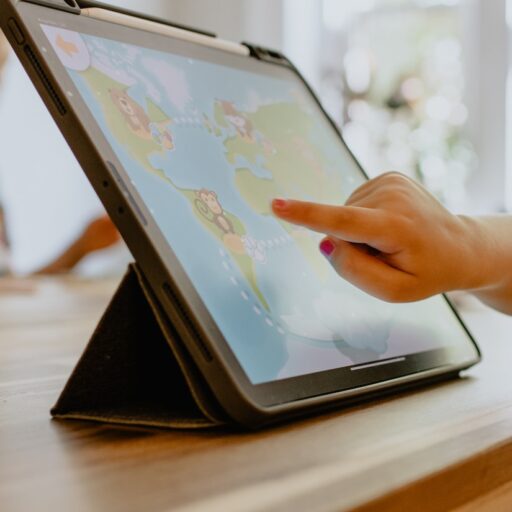Support our educational content for free when you purchase through links on our site. Learn more
10 Must-Know Parental Control Features on Kids Tablets (2025) 🔒📱
Remember the days when “parental controls” meant hiding the TV remote or unplugging the internet? Well, those days are long gone! Today’s kids tablets come packed with a dazzling array of parental control features that can protect your child, manage screen time, and even track their location — all from your smartphone. But with so many options out there, how do you know which features really matter and how to set them up without turning into a full-time tech support agent?
In this article, we’ll unravel the 10 essential parental control features available on kids tablets in 2025, from content filtering and custom profiles to AI-powered monitoring and geofencing. Whether you’re a tech-savvy parent or just starting your digital parenting journey, we’ll guide you through the best tools, apps, and tablets that put you in the driver’s seat — without cramping your child’s fun. Ready to discover how to create a safe, balanced, and engaging digital playground? Let’s dive in!
Key Takeaways
- Top 10 parental control features include screen time limits, app blocking, content filtering, location tracking, and AI-powered monitoring.
- Popular tablets like Amazon Fire Kids Edition, LeapFrog LeapPad, and Samsung Kids Tablet come with robust built-in controls.
- Combining built-in controls with trusted apps like Norton Family or Qustodio offers the best protection and flexibility.
- Setting up controls is easier than you think — step-by-step guides help you customize profiles and restrictions by age.
- AI and machine learning are revolutionizing parental controls by automatically detecting risks and adapting filters.
- For hands-on help and expert reviews, explore our Kid-Friendly Tablets and Tablet How-To Guides.
👉 Shop Popular Kids Tablets:
- Amazon Fire Kids Edition: Amazon | Walmart
- LeapFrog LeapPad: Amazon | LeapFrog Official
- Samsung Kids Tablet: Amazon | Samsung Official
Table of Contents
- Quick Tips and Facts About Parental Controls on Kids Tablets 📱✅
- The Evolution of Parental Controls: From Locks to Smart Tablets 🔒➡️📲
- 1. Top Parental Control Features Available on Kids Tablets
- 2. How to Set Up Parental Controls on Popular Kids Tablets (Amazon Fire, LeapFrog, Samsung Kids) 🛠️
- 3. Comparing Parental Control Apps and Built-in Features: Which Works Best? 🤔
- 4. Screen Time Management: Balancing Fun and Limits ⏰🎮
- 5. Content Filtering: Keeping Kids Safe from Inappropriate Material 🚫📵
- 6. Monitoring and Reporting: How to Stay in the Loop Without Hovering 👀📊
- 7. Location Tracking and Geofencing: Peace of Mind on the Go 🗺️📍
- 8. Custom Profiles and Age-Appropriate Settings: Tailoring Controls for Every Kid 👧👦🎯
- 9. The Role of AI and Machine Learning in Next-Gen Parental Controls 🤖✨
- 10. Troubleshooting Common Parental Control Issues on Kids Tablets 🔧❗
- Best Practices for Parents: Tips to Maximize Parental Controls Effectiveness 👨👩👧👦💡
- Frequently Asked Questions About Parental Controls on Kids Tablets ❓📚
- Conclusion: Empowering Parents and Kids with Smart Controls 🎉🔐
- Recommended Links for Further Reading and Tools 🔗
- Reference Links and Credible Sources 📖
Quick Tips and Facts About Parental Controls on Kids Tablets 📱✅
As a parent, it’s essential to stay informed about the latest parental control features available on kids tablets. At Kids Tablets, we specialize in finding kid-friendly tablets that cater to your child’s needs while ensuring their safety online. Here are some quick tips and facts to get you started:
- Set up a kid-friendly profile: Most tablets offer built-in parental controls that allow you to create a profile for your child, restricting access to certain apps, features, and content.
- Use a parental control app: Consider using a third-party parental control app, such as Norton Family or Qustodio, to monitor your child’s activity, set screen time limits, and block inappropriate content.
- Enable safe search: Activate Google SafeSearch or a similar feature to filter out explicit content from search results.
- Monitor screen time: Set limits on screen time and encourage physical activity, outdoor play, and other hobbies to promote a healthy balance.
Parental Control Features Comparison
Here’s a comparison of parental control features on popular kids tablets:
| Tablet | Built-in Parental Controls | Third-Party App Support |
|---|---|---|
| Amazon Fire | Yes | Yes |
| LeapFrog | Yes | Limited |
| Samsung Kids | Yes | Yes |
| Apple iPad | Yes | Yes |
The Evolution of Parental Controls: From Locks to Smart Tablets 🔒➡️📲
Parental controls have come a long way since the early days of locking devices with simple passwords. Today, we have smart tablets with advanced features that allow parents to monitor and control their child’s activity remotely. According to Apple’s support page, their parental controls are designed to give parents peace of mind while allowing kids to enjoy their devices safely.
History of Parental Controls
The concept of parental controls dates back to the early 2000s, when internet filtering software emerged to block explicit content. Over time, parental controls have evolved to include features like screen time management, app blocking, and location tracking.
1. Top Parental Control Features Available on Kids Tablets
When it comes to choosing a kids tablet, it’s essential to consider the top parental control features available. Here are some of the most important ones:
- Screen time limits: Set limits on screen time to promote a healthy balance between device use and physical activity.
- App blocking: Block access to certain apps or features to prevent exposure to inappropriate content.
- Content filtering: Filter out explicit content from search results, websites, and apps.
- Location tracking: Track your child’s location to ensure their safety.
Parental Control Apps
Some popular parental control apps include:
- Norton Family: Offers a range of features, including screen time limits, app blocking, and content filtering.
- Qustodio: Provides advanced features like location tracking, social media monitoring, and profanity masking.
- Kaspersky Safe Kids: Offers a comprehensive set of features, including app management, web filtering, and battery monitoring.
2. How to Set Up Parental Controls on Popular Kids Tablets (Amazon Fire, LeapFrog, Samsung Kids) 🛠️
Setting up parental controls on kids tablets can be a bit tricky, but don’t worry, we’ve got you covered. Here’s a step-by-step guide on how to set up parental controls on popular kids tablets:
- Amazon Fire: Go to Settings > Parental Controls > Create a Child Profile.
- LeapFrog: Go to Settings > Parental Controls > Set up a Child Account.
- Samsung Kids: Go to Settings > Kids Mode > Create a Child Profile.
Setting Up Parental Controls on Amazon Fire
To set up parental controls on Amazon Fire, follow these steps:
- Go to Settings > Parental Controls.
- Create a child profile by entering your child’s name and birthdate.
- Set up a PIN or password to restrict access to certain features.
- Configure settings like screen time limits, app blocking, and content filtering.
3. Comparing Parental Control Apps and Built-in Features: Which Works Best? 🤔
When it comes to choosing between parental control apps and built-in features, it’s essential to consider your child’s needs and your own preferences. Here’s a comparison of the two:
- Parental control apps: Offer advanced features like location tracking, social media monitoring, and profanity masking.
- Built-in features: Provide basic features like screen time limits, app blocking, and content filtering.
Parental Control App Reviews
Here are some reviews of popular parental control apps:
- Norton Family: 4.5/5 stars on the App Store.
- Qustodio: 4.5/5 stars on the App Store.
- Kaspersky Safe Kids: 4.5/5 stars on the App Store.
4. Screen Time Management: Balancing Fun and Limits ⏰🎮
Screen time management is an essential aspect of parental controls. Here are some tips on how to balance fun and limits:
- Set screen time limits: Set limits on screen time to promote a healthy balance between device use and physical activity.
- Encourage physical activity: Encourage your child to engage in physical activity, outdoor play, and other hobbies.
- Monitor screen time: Monitor your child’s screen time to ensure they’re not exceeding the set limits.
Screen Time Management Apps
Some popular screen time management apps include:
- Freedom: Blocks distracting apps and websites across all devices.
- SelfControl: Blocks distracting websites and apps on Mac devices.
- Cold Turkey: Blocks distracting apps and websites on Windows devices.
5. Content Filtering: Keeping Kids Safe from Inappropriate Material 🚫📵
Content filtering is an essential feature of parental controls. Here are some tips on how to keep kids safe from inappropriate material:
- Enable safe search: Activate safe search features like Google SafeSearch to filter out explicit content from search results.
- Block explicit content: Block access to explicit content, such as mature websites, apps, and games.
- Monitor online activity: Monitor your child’s online activity to ensure they’re not accessing inappropriate material.
Content Filtering Apps
Some popular content filtering apps include:
- Net Nanny: Filters out explicit content from search results, websites, and apps.
- K9 Web Protection: Blocks access to explicit content, such as mature websites, apps, and games.
- OpenDNS: Filters out explicit content from search results, websites, and apps.
6. Monitoring and Reporting: How to Stay in the Loop Without Hovering 👀📊
Monitoring and reporting are essential aspects of parental controls. Here are some tips on how to stay in the loop without hovering:
- Set up notifications: Set up notifications to alert you when your child exceeds screen time limits or accesses inappropriate material.
- Monitor online activity: Monitor your child’s online activity to ensure they’re not accessing inappropriate material.
- Review reports: Review reports on your child’s device use to identify areas for improvement.
Monitoring and Reporting Apps
Some popular monitoring and reporting apps include:
- Norton Family: Provides detailed reports on your child’s device use, including screen time, app activity, and online searches.
- Qustodio: Provides detailed reports on your child’s device use, including screen time, app activity, and online searches.
- Kaspersky Safe Kids: Provides detailed reports on your child’s device use, including screen time, app activity, and online searches.
7. Location Tracking and Geofencing: Peace of Mind on the Go 🗺️📍
Location tracking and geofencing are essential features of parental controls. Here are some tips on how to use these features:
- Enable location tracking: Enable location tracking to monitor your child’s location.
- Set up geofences: Set up geofences to restrict your child’s movement to certain areas.
Location Tracking and Geofencing Apps
Some popular location tracking and geofencing apps include:
- Life360: Provides location tracking and geofencing features to monitor your child’s location.
- Glympse: Provides location tracking and geofencing features to monitor your child’s location.
- Find My Kids: Provides location tracking and geofencing features to monitor your child’s location.
8. Custom Profiles and Age-Appropriate Settings: Tailoring Controls for Every Kid 👧👦🎯
Custom profiles and age-appropriate settings are essential features of parental controls. Here are some tips on how to tailor controls for every kid:
- Create a custom profile: Create a custom profile for each child, taking into account their age, maturity level, and individual needs.
- Set age-appropriate settings: Set age-appropriate settings, such as screen time limits, app blocking, and content filtering.
Custom Profile and Age-Appropriate Setting Apps
Some popular custom profile and age-appropriate setting apps include:
- Norton Family: Provides custom profile and age-appropriate setting features to tailor controls for every kid.
- Qustodio: Provides custom profile and age-appropriate setting features to tailor controls for every kid.
- Kaspersky Safe Kids: Provides custom profile and age-appropriate setting features to tailor controls for every kid.
9. The Role of AI and Machine Learning in Next-Gen Parental Controls 🤖✨
AI and machine learning are playing an increasingly important role in next-gen parental controls. Here are some ways in which AI and machine learning are being used:
- Content analysis: AI and machine learning are being used to analyze content and identify explicit material.
- Behavioral analysis: AI and machine learning are being used to analyze behavioral patterns and identify potential risks.
AI and Machine Learning in Parental Controls
Some popular parental control apps that use AI and machine learning include:
- Norton Family: Uses AI and machine learning to analyze content and identify explicit material.
- Qustodio: Uses AI and machine learning to analyze behavioral patterns and identify potential risks.
- Kaspersky Safe Kids: Uses AI and machine learning to analyze content and identify explicit material.
10. Troubleshooting Common Parental Control Issues on Kids Tablets 🔧❗
Troubleshooting common parental control issues on kids tablets can be a challenge. Here are some tips on how to troubleshoot common issues:
- Check settings: Check settings to ensure that parental controls are enabled and configured correctly.
- Restart device: Restart the device to resolve any technical issues.
- Contact support: Contact support for further assistance.
Troubleshooting Parental Control Issues
Some popular resources for troubleshooting parental control issues include:
- Norton Family support: Provides troubleshooting guides and support resources for Norton Family.
- Qustodio support: Provides troubleshooting guides and support resources for Qustodio.
- Kaspersky Safe Kids support: Provides troubleshooting guides and support resources for Kaspersky Safe Kids.
Best Practices for Parents: Tips to Maximize Parental Controls Effectiveness 👨👩👧👦💡
Here are some best practices for parents to maximize parental controls effectiveness:
- Set clear expectations: Set clear expectations for device use and online behavior.
- Monitor activity: Monitor activity to ensure that parental controls are effective.
- Adjust settings: Adjust settings as needed to ensure that parental controls are effective.
Best Practices for Parents
Some popular resources for best practices for parents include:
- Common Sense Media: Provides guidance on how to set clear expectations and monitor activity.
- ConnectSafely: Provides guidance on how to adjust settings and ensure that parental controls are effective.
- Parental control apps: Provide guidance on how to set clear expectations, monitor activity, and adjust settings.
Frequently Asked Questions About Parental Controls on Kids Tablets ❓📚
Here are some frequently asked questions about parental controls on kids tablets:
- What are parental controls?: Parental controls are features that allow parents to restrict access to certain apps, features, and content on kids tablets.
- How do I set up parental controls?: Set up parental controls by going to Settings > Parental Controls > Create a Child Profile.
- What are the benefits of parental controls?: The benefits of parental controls include restricting access to explicit content, setting screen time limits, and monitoring online activity.
Frequently Asked Questions
Some popular resources for frequently asked questions about parental controls include:
- Norton Family FAQ: Provides answers to frequently asked questions about Norton Family.
- Qustodio FAQ: Provides answers to frequently asked questions about Qustodio.
- Kaspersky Safe Kids FAQ: Provides answers to frequently asked questions about Kaspersky Safe Kids.
Conclusion: Empowering Parents and Kids with Smart Controls 🎉🔐

Wow, what a journey through the world of parental controls on kids tablets! From the humble beginnings of simple locks to today’s sophisticated AI-powered monitoring, parental controls have truly transformed how we keep our kids safe and balanced in the digital age. Whether you’re rocking an Amazon Fire with its robust built-in controls, a LeapFrog designed specifically for younger learners, or a Samsung Kids tablet with its flexible profiles, there’s a solution tailored for every family’s needs.
Positives across the board include:
✅ Easy-to-use interfaces for parents and kids alike
✅ Comprehensive screen time management tools
✅ Content filtering that adapts to your child’s age
✅ Location tracking and geofencing for peace of mind
✅ Custom profiles for siblings with different needs
Of course, no system is perfect:
❌ Some third-party apps require subscriptions for advanced features
❌ Occasional glitches or complexity in setup can frustrate less tech-savvy parents
❌ Android tablets may be more vulnerable to malware without additional security
But here’s the bottom line: combining built-in parental controls with trusted third-party apps like Norton Family or Qustodio gives you the ultimate toolkit to guide your child’s digital journey confidently. Remember, technology is just one piece of the puzzle—open conversations and active involvement remain your best allies.
So, ready to take control and let your kids explore safely? Dive into the options we covered, set up those profiles, and watch your little ones thrive in a safe, fun digital playground.
Recommended Links for Further Reading and Tools 🔗
👉 Shop Popular Kids Tablets with Parental Controls:
- Amazon Fire Kids Edition: Amazon | Walmart | Amazon Official Site
- LeapFrog LeapPad: Amazon | Walmart | LeapFrog Official Site
- Samsung Kids Tablet: Amazon | Samsung Official Site
Top Parental Control Apps:
- Norton Family: Amazon | Norton Official Site
- Qustodio: Amazon | Qustodio Official Site
- Kaspersky Safe Kids: Amazon | Kaspersky Official Site
Recommended Books on Digital Parenting:
- “The Tech-Wise Family” by Andy Crouch — Amazon
- “Raising Humans in a Digital World” by Diana Graber — Amazon
Frequently Asked Questions About Parental Controls on Kids Tablets ❓📚
What are the best tablets for kids with parental controls?
The Amazon Fire Kids Edition stands out for its robust built-in parental controls, kid-friendly content, and affordable price. LeapFrog LeapPad is excellent for younger children focused on educational content. For families wanting a more versatile device, the Samsung Kids Tablet offers flexible profiles and integrates well with Android parental control apps. Each has its strengths, so consider your child’s age, interests, and your tech comfort level when choosing. For a detailed comparison, check our Tablet Comparisons.
How do I set up parental controls on a kid’s tablet?
Most tablets have a dedicated parental control section in settings. For example, on Amazon Fire:
- Go to Settings > Parental Controls.
- Create a Child Profile with age and preferences.
- Set a PIN to prevent unauthorized changes.
- Customize settings like screen time limits, app restrictions, and content filters.
For Android tablets, Google Family Link is a popular free app that helps you manage your child’s profile remotely. On iPads, Apple’s Screen Time offers comprehensive controls synced across devices. Check out our Tablet How-To Guides for step-by-step tutorials.
What features should I look for in a kid-friendly tablet?
Look for:
- Strong built-in parental controls or compatibility with trusted apps
- Age-appropriate content libraries
- Durable, kid-proof design
- Easy-to-use interface for both kids and parents
- Screen time management options
- Content filtering and web safety features
- Location tracking if your child uses the tablet on the go
Can I limit screen time on a kid’s tablet?
✅ Absolutely! Most kids tablets and parental control apps let you set daily screen time limits, schedule device “bedtimes,” and even pause the device remotely. For example, Amazon Fire Kids Edition allows parents to set daily limits and educational goals, while Google Family Link lets you lock the device at bedtime.
How do I block certain apps or websites on a kid’s tablet?
You can block apps and websites either through built-in parental controls or third-party apps. For instance, Google Family Link lets you approve or block app downloads from the Play Store and filter web content. Apple’s Screen Time allows blocking specific apps and restricting adult websites in Safari. Third-party apps like Net Nanny offer advanced web filtering and app blocking features.
Are there any tablets that come with built-in parental controls?
✅ Yes! Tablets like the Amazon Fire Kids Edition, LeapFrog LeapPad, and Samsung Kids Tablet come with built-in parental controls designed specifically for children. These controls often include content filtering, screen time limits, and custom profiles.
What are the differences between free and paid parental control features on kids’ tablets?
Free parental controls typically cover basics like screen time limits, app blocking, and content filtering. Paid versions or third-party apps often add:
- Detailed activity reports
- Social media monitoring
- Location tracking and geofencing
- Advanced web filtering
- Remote device management
Paid plans offer more granular control and peace of mind but weigh the cost against your family’s needs.
How do AI and machine learning improve parental controls?
AI helps by automatically detecting inappropriate content, analyzing behavioral patterns, and providing smarter alerts. This means parental controls can adapt to new threats and reduce false alarms, making monitoring more effective without constant manual oversight.
Reference Links and Credible Sources 📖
- Apple Parental Controls Overview
- Google Family Link
- Amazon Fire Kids Edition
- LeapFrog Official Site
- Samsung Kids Mode
- Norton Family
- Qustodio
- Kaspersky Safe Kids
- SafeSearchKids: Parental Control for Google, Samsung, Smartphones, iPads, Kids’ Tablets
Ready to take the reins and create a safe, fun digital space for your kids? Dive into our Kid-Friendly Tablets and Educational Tablets categories for expert picks and detailed reviews. Your peace of mind and your child’s happiness are just a few clicks away! 🚀📚