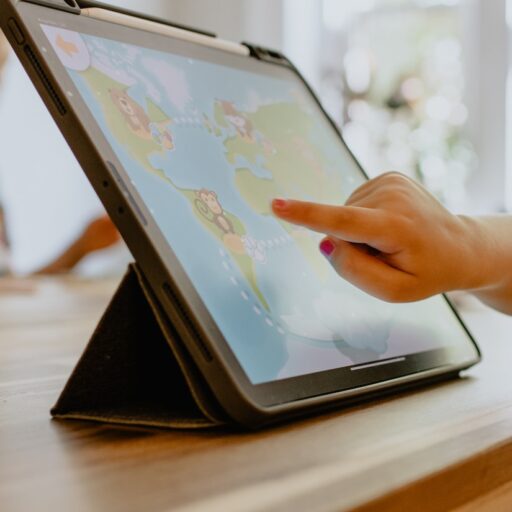Support our educational content for free when you purchase through links on our site. Learn more
[2023] How to Use Amazon Fire HD 10 Kids’ Edition: A Comprehensive Guide

Quick Answer:
The Amazon Fire HD 10 Kids’ Edition is a versatile tablet designed specifically for kids. It offers a range of features and parental controls to ensure a safe and educational experience. To use the tablet, follow these steps:
- Set up the tablet by creating a child profile and adding login information.
- Customize the tablet by selecting a profile picture and setting up parental controls.
- Explore the pre-installed apps, games, and content.
- Download additional apps and content from the Amazon Appstore.
- Use the tablet’s features, such as the camera, web browser, and Alexa voice assistant.
- Monitor your child’s usage and adjust settings as needed.
CHECK PRICE on:
Amazon | Walmart | eBay
Table of Contents
- Quick Answer
- Quick Tips and Facts
- Background
- Setting Up the Amazon Fire HD 10 Kids’ Edition
- Exploring the Tablet
- Downloading Apps and Content
- Using the Tablet’s Features
- Monitoring and Adjusting Settings
- FAQ
- Conclusion
- Recommended Links
- Reference Links
Quick Tips and Facts
- The Amazon Fire HD 10 Kids’ Edition is a durable tablet with a 10.1-inch display, 32GB of storage, and a kid-proof case.
- It comes with a 2-year worry-free guarantee, which means Amazon will replace it for free if it gets damaged.
- The tablet offers a range of parental controls, including screen time limits, content filters, and educational goals.
- It comes with a 1-year subscription to Amazon Kids+, which provides access to thousands of age-appropriate books, videos, apps, and games.
- The tablet has a front and rear camera, allowing kids to take photos and videos.
- It also features Alexa, Amazon’s voice assistant, which can answer questions, play music, and more.
Background
The Amazon Fire HD 10 Kids’ Edition is part of Amazon’s lineup of kid-friendly tablets. It is designed to provide a safe and educational experience for children, with features and content tailored to their needs. The tablet comes with a range of parental controls, allowing parents to monitor and manage their child’s usage. It also includes a kid-proof case and a worry-free guarantee, making it a durable and reliable choice for kids.
Setting Up the Amazon Fire HD 10 Kids’ Edition
To set up the Amazon Fire HD 10 Kids’ Edition, follow these steps:
- Create a child profile: During the initial setup, you’ll be prompted to create a child profile. This profile will have its own settings and content, separate from the main profile. You can customize the profile with your child’s name and age.
- Add login information: After creating the child profile, you’ll need to add your Amazon account login information. This will allow you to access parental controls and manage the tablet’s settings.
- Customize the tablet: Once the setup is complete, you can customize the tablet by selecting a profile picture for your child’s profile. You can also set up parental controls, such as screen time limits, content filters, and educational goals.
Exploring the Tablet
The Amazon Fire HD 10 Kids’ Edition comes pre-installed with a variety of apps, games, and content. Here are some key features to explore:
- Amazon Kids+: The tablet includes a 1-year subscription to Amazon Kids+, which provides access to thousands of age-appropriate books, videos, apps, and games. You can browse and download content from the Amazon Kids+ library.
- Web browser: The tablet has a web browser that allows kids to safely browse the internet. Parental controls can be set to restrict access to certain websites.
- Camera: The tablet has a front and rear camera, allowing kids to take photos and videos. They can also use the camera for video calls with approved contacts.
- Alexa: The tablet features Alexa, Amazon’s voice assistant. Kids can ask Alexa questions, play music, set timers, and more. Parental controls can be used to manage Alexa’s features and restrict access to certain content.
Downloading Apps and Content
In addition to the pre-installed apps and content, you can download additional apps and content from the Amazon Appstore. Here’s how:
- Open the Amazon Appstore: Tap on the Appstore icon on the tablet’s home screen to open the Amazon Appstore.
- Browse and search: Browse or search for the apps or content you want to download. You can filter the results by age range and category to find age-appropriate options.
- Download and install: Tap on the app or content you want to download, then tap the “Download” or “Get” button to start the installation process. The app or content will be added to your child’s profile.
Using the Tablet’s Features
The Amazon Fire HD 10 Kids’ Edition offers a range of features that kids can enjoy. Here are some tips for using these features:
- Camera: Encourage your child to explore their creativity by taking photos and videos with the tablet’s camera. They can also use the camera for video calls with approved contacts.
- Web browser: Teach your child about internet safety and responsible browsing. Set up parental controls to restrict access to certain websites and monitor their online activity.
- Alexa: Help your child make the most of Alexa by teaching them how to ask questions, play music, set timers, and more. You can also use parental controls to manage Alexa’s features and restrict access to certain content.
Monitoring and Adjusting Settings
As a parent, it’s important to monitor your child’s usage and adjust settings as needed. Here are some tips:
- Screen time limits: Set screen time limits to ensure a healthy balance between screen time and other activities. You can set daily limits and schedule specific times when the tablet is off-limits.
- Content filters: Use content filters to block access to inappropriate content. You can choose from age-appropriate content categories or manually select specific apps, games, or websites to allow or block.
- Educational goals: Set educational goals to encourage your child to engage with educational content. You can track their progress and reward them for reaching their goals.
FAQ

How do you use Fire tablet kids mode?
To use Fire tablet kids mode, follow these steps:
- Swipe down from the top of the screen to open the Quick Settings menu.
- Tap on the “Profiles & Family Library” option.
- Select the child profile you want to switch to.
- The tablet will switch to kids mode, where your child can access their own apps, games, and content.
Read more about “… How much does a kid tablet cost?”
How do I set up Amazon kids on Fire 10?
To set up Amazon Kids on Fire 10, follow these steps:
- During the initial setup, create a child profile and add your Amazon account login information.
- Customize the child profile with your child’s name and age.
- Set up parental controls, including screen time limits, content filters, and educational goals.
- The tablet is now set up with Amazon Kids, and your child can start using it.
Read more about “… Amazon Fire HD 10 Kids’ Edition Black Friday: Deals, Features, and More”
What are the features of Amazon Fire HD 10 kids?
The Amazon Fire HD 10 Kids’ Edition offers the following features:
- 10.1-inch HD display
- 32GB of storage (expandable up to 512GB with a microSD card)
- Kid-proof case
- 2-year worry-free guarantee
- 1-year subscription to Amazon Kids+
- Front and rear cameras
- Alexa voice assistant
Read more about “… The Best Tablets for 8-Year-Olds: Expert Recommendations”
Can the Fire HD 10 be used for kids?
Yes, the Fire HD 10 can be used for kids. The Kids’ Edition of the tablet is specifically designed for kids, with features and content tailored to their needs. It offers parental controls, a kid-proof case, and a worry-free guarantee. It also includes a 1-year subscription to Amazon Kids+, providing access to age-appropriate books, videos, apps, and games.
Read more about “… The 5 Best Tablets for Kids: A Comprehensive Guide”
Conclusion
The Amazon Fire HD 10 Kids’ Edition is a versatile and kid-friendly tablet that offers a range of features and parental controls. It provides a safe and educational experience for children, with access to age-appropriate content and the ability to customize settings. The tablet’s durability and worry-free guarantee make it a reliable choice for kids. With its 10.1-inch display, ample storage, and included subscription to Amazon Kids+, it offers a comprehensive solution for kids’ entertainment and learning.
Recommended Links:
- Kid-Friendly Tablets
- Educational Tablets
- Tablet How-To Guides
- Tablet Comparisons
- The Best Tablet for 4 Year-Old: A Comprehensive Guide
Reference Links:
- Amazon Fire HD 10 Kids’ Edition on Amazon
- Amazon Kids+
- Amazon Fire HD 10 Kids’ Edition on the Official Website
For more information on how to set up the Amazon Fire HD 10 Kids’ Edition, you can watch this video: How to Setup a Fire Tablet for Kids | Amazon News – YouTube