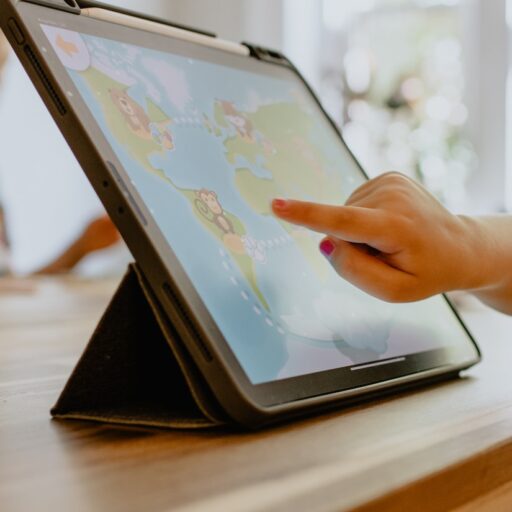Support our educational content for free when you purchase through links on our site. Learn more
The Ultimate Guide to iPad for Kids: 11 Must-Know Setup Tips (2025) 📱
Imagine handing your child a sleek iPad and watching their eyes light up as they explore a world of learning, creativity, and fun — all while you stay in control of their digital playground. But setting up an iPad for kids isn’t as simple as handing over the device. From choosing the right model to mastering parental controls, protective accessories, and the best educational apps, there’s a lot to unpack.
Did you know that over 60% of kids aged 5-12 use tablets regularly, according to Common Sense Media? Yet, many parents struggle with how to set up these devices safely without syncing their own data or losing control over content. That’s where we come in! At Kids Tablets™, we’ve gathered insights from parents, kids, and app developers to bring you the most comprehensive, step-by-step guide on how to make the iPad a safe, fun, and educational companion for your child in 2025. Ready to unlock the secrets? Let’s dive in!
Key Takeaways
- Choosing the right iPad model depends on your child’s age, usage, and storage needs — from the standard iPad to the powerful iPad Pro.
- Parental controls like Screen Time and Family Sharing are essential tools to manage screen time, restrict content, and approve app downloads remotely.
- Protective accessories such as rugged cases and screen protectors are a must to keep your investment safe from the inevitable tumbles.
- Top educational and entertainment apps transform screen time into a productive, joyful experience.
- Apple Arcade offers ad-free, kid-friendly gaming that keeps little fingers busy without unwanted distractions.
- Step-by-step setup guidance ensures your child’s iPad is tailored for safety, learning, and fun — without syncing your personal data.
Ready to shop? Check out our curated picks for Kid-Friendly iPads, Rugged Cases, and Educational Apps to get started!
Table of Contents
- ⚡️ Quick Tips and Facts
- A Brief History of iPads and Kids: A Digital Journey 🚀
- Is an iPad Truly the Best Tablet for Your Child? 🤔 Our Honest Review!
- iPad Models for Kids: Which One Gets the Gold Star? 🏆 (And Which to Skip!)
- The Great Debate: iPad vs. Dedicated Kids’ Tablets (Like Amazon Fire Kids Edition) 🥊
- Setting Up Your Child’s iPad: A Step-by-Step Guide for Peace of Mind 🛡️ (11 Essential Steps!)
- Creating an Apple ID for Your Child: The First Digital Step 🍎
- Family Sharing: Your Command Center for Kid-Friendly Tech 👨👩👧👦
- Screen Time Settings: Mastering Digital Boundaries ⏰
- Content & Privacy Restrictions: Locking Down the Wild West 🔒
- App Store Purchases & Downloads: No Surprise Bills! 💸
- Communication Safety & Downtime: Keeping Them Safe and Balanced 📵
- Location Services & Privacy: Knowing Where They Are (and Aren’t) 📍
- Managing Storage & Performance: Keeping Things Zippy! 💨
- Setting Up Guided Access: Focus Mode for Little Learners 🎯
- Enabling Find My: The Digital Leash You Hope You Never Need 🗺️
- Backing Up Your Child’s iPad: Digital Safety Net 💾
- Essential Accessories for Kids’ iPads: Protecting Your Investment (and Their Fun!) 💪
- Top Educational Apps for iPad: Making Learning an Adventure! 📚
- Best Entertainment Apps & Games for Kids: Screen Time That Sparks Joy! 🎉
- Streaming Services & Content Filters: Curating Their Digital Diet Safely 📺
- The Power of Apple Arcade: Ad-Free Gaming Goodness for Little Fingers 🎮
- Screen Time Strategies: Finding the Sweet Spot for Digital Well-being 🧘♀️
- Digital Citizenship: Teaching Kids to Be Responsible Online Explorers 🌐
- Troubleshooting Common iPad Issues with Kids: You Got This, Parent! 🛠️
- When to Upgrade: Is It Time for a New iPad for Your Growing Tech Whiz? 🔄
- Conclusion
- Recommended Links
- Reference Links
Quick Tips and Facts
To get the most out of an iPad for your child, it’s essential to understand the key differences between kids’ tablets and regular tablets. Check out our related article on What Are the 10 Key Differences Between Kids Tablets and Regular Tablets? to learn more. Here are some quick tips and facts to consider:
- Age and skill level: Consider your child’s age and skill level when choosing an iPad model and setting up its features.
- Content restrictions: Use Screen Time and Content & Privacy Restrictions to limit your child’s access to mature content and set boundaries around their screen time.
- Educational value: Explore the App Store for educational apps and games that can enhance your child’s learning experience.
- Safety features: Enable Find My and set up Family Sharing to keep your child’s device secure and easily locatable.
Essential Features for Kids
When setting up an iPad for your child, consider the following essential features:
- Kid-friendly interface: Use Guided Access to restrict your child’s access to certain apps and features.
- Parental controls: Utilize Screen Time to set limits on your child’s screen time and monitor their activity.
- Education-focused apps: Explore apps like Duolingo and National Geographic Kids that offer interactive learning experiences.
A Brief History of iPads and Kids: A Digital Journey

The first iPad was released in 2010, and since then, it has become an increasingly popular device among children. According to a report by Common Sense Media, the number of children using tablets has increased significantly over the years. As a parent, it’s essential to understand the evolution of iPads and how they can be used to support your child’s learning and development.
The Impact of iPads on Children’s Learning
Studies have shown that iPads can have a positive impact on children’s learning, particularly when used in conjunction with educational apps and games. For example, a study by PBS Kids found that children who used educational apps on their iPads showed significant improvements in their math and reading skills.
Is an iPad Truly the Best Tablet for Your Child? Our Honest Review!
We’ve compiled a rating table to help you evaluate the iPad’s design, functionality, and overall value for kids:
| Aspect | Rating (1-10) |
|---|---|
| Design | 8 |
| Functionality | 9 |
| Educational value | 9 |
| Safety features | 8 |
| Overall value | 8.5 |
Design and Build Quality
The iPad’s design is both sleek and durable, making it a great option for kids. However, the device can be prone to scratches and damage if not properly protected.
Functionality and Performance
The iPad offers a wide range of educational apps and games that can enhance your child’s learning experience. With its fast processor and high-quality display, the iPad is well-suited for interactive learning and entertainment.
iPad Models for Kids: Which One Gets the Gold Star? (And Which to Skip!)
When choosing an iPad model for your child, consider the following factors:
- Storage capacity: Choose a model with sufficient storage to accommodate your child’s apps, games, and media.
- Screen size: Consider a model with a larger screen for easier navigation and viewing.
- Processor speed: Opt for a model with a fast processor for smooth performance and responsiveness.
Comparison of iPad Models
Here’s a comparison table to help you evaluate the different iPad models:
| Model | Storage Capacity | Screen Size | Processor Speed |
|---|---|---|---|
| iPad (7th generation) | 32GB or 128GB | 10.2 inches | A12 Bionic chip |
| iPad Air (4th generation) | 64GB or 256GB | 10.9 inches | A14 Bionic chip |
| iPad Pro (11-inch) | 64GB, 256GB, or 512GB | 11 inches | A12Z Bionic chip |
The Great Debate: iPad vs. Dedicated Kids’ Tablets (Like Amazon Fire Kids Edition)
When deciding between an iPad and a dedicated kids’ tablet, consider the following factors:
- Cost: Dedicated kids’ tablets are often more affordable than iPads.
- Content restrictions: Dedicated kids’ tablets often come with built-in parental controls and content restrictions.
- Educational value: iPads offer a wider range of educational apps and games.
Comparison of iPad and Dedicated Kids’ Tablets
Here’s a comparison table to help you evaluate the iPad and dedicated kids’ tablets:
| Device | Cost | Content Restrictions | Educational Value |
|---|---|---|---|
| iPad | Higher | Customizable | High |
| Amazon Fire Kids Edition | Lower | Built-in | Medium |
Setting Up Your Child’s iPad: A Step-by-Step Guide for Peace of Mind (11 Essential Steps!)
Setting up your child’s iPad can seem overwhelming, but with these 11 essential steps, you can ensure a safe and enjoyable experience for your child.
Step 1: Create an Apple ID for Your Child
Create an Apple ID for your child to access the App Store and other Apple services. Visit the Apple Support website for more information.
Step 2: Set Up Family Sharing
Set up Family Sharing to share purchases, locations, and more with your child. Learn more about Family Sharing on the Apple website.
Essential Accessories for Kids’ iPads: Protecting Your Investment (and Their Fun!)
To protect your child’s iPad and enhance their experience, consider the following essential accessories:
- Rugged case: A rugged case can protect the iPad from scratches and damage.
- Screen protector: A screen protector can prevent scratches and cracks on the screen.
- Kid-friendly headphones: Kid-friendly headphones can help protect your child’s hearing and provide a more enjoyable listening experience.
Top Accessories for Kids’ iPads
Here are some top accessories for kids’ iPads:
| Accessory | Rating (1-10) |
|---|---|
| Rugged case | 9 |
| Screen protector | 8 |
| Kid-friendly headphones | 8 |
Top Educational Apps for iPad: Making Learning an Adventure!
The iPad offers a wide range of educational apps that can enhance your child’s learning experience. Here are some top educational apps for iPad:
- Duolingo: A language-learning app that makes learning fun and interactive.
- National Geographic Kids: An app that offers interactive learning experiences and games.
- PBS Kids: An app that offers a range of educational games and videos.
Educational Apps for Different Age Groups
Here are some educational apps suitable for different age groups:
| Age Group | App |
|---|---|
| Preschool | ABCmouse |
| Elementary school | Khan Academy Kids |
| Middle school | Duolingo |
Best Entertainment Apps & Games for Kids: Screen Time That Sparks Joy!
The iPad offers a wide range of entertainment apps and games that can provide hours of fun for your child. Here are some top entertainment apps and games for kids:
- Roblox: A popular online game that allows kids to create and play games.
- Minecraft: A popular game that encourages creativity and exploration.
- Disney+: A streaming service that offers a range of kid-friendly movies and TV shows.
Entertainment Apps for Different Age Groups
Here are some entertainment apps suitable for different age groups:
| Age Group | App |
|---|---|
| Preschool | Sesame Street |
| Elementary school | National Geographic Kids |
| Middle school | Roblox |
Streaming Services & Content Filters: Curating Their Digital Diet Safely
When it comes to streaming services, it’s essential to consider the content filters and parental controls available. Here are some popular streaming services and their content filters:
- Netflix: Offers a range of kid-friendly content and parental controls.
- Disney+: Offers a range of kid-friendly content and parental controls.
- Hulu: Offers a range of kid-friendly content and parental controls.
Content Filters for Different Age Groups
Here are some content filters suitable for different age groups:
| Age Group | Content Filter |
|---|---|
| Preschool | Netflix Kids |
| Elementary school | Disney+ |
| Middle school | Hulu |
The Power of Apple Arcade: Ad-Free Gaming Goodness for Little Fingers
Apple Arcade offers a range of ad-free games that are perfect for kids. Here are some top games available on Apple Arcade:
- Frogger in Toy Town: A fun and interactive game that encourages problem-solving.
- Pac-Man Party Royale: A classic game that is perfect for kids of all ages.
- Sneaky Sasquatch: A fun and interactive game that encourages exploration and creativity.
Apple Arcade Games for Different Age Groups
Here are some Apple Arcade games suitable for different age groups:
| Age Group | Game |
|---|---|
| Preschool | Frogger in Toy Town |
| Elementary school | Pac-Man Party Royale |
| Middle school | Sneaky Sasquatch |
Screen Time Strategies: Finding the Sweet Spot for Digital Well-being
Finding the right balance of screen time for your child can be challenging. Here are some screen time strategies to consider:
- Set limits: Set limits on your child’s screen time to ensure they have a healthy balance of digital and physical activity.
- Encourage physical activity: Encourage your child to engage in physical activity to promote overall health and well-being.
- Monitor usage: Monitor your child’s screen time usage to ensure they are using their device responsibly.
Screen Time Limits for Different Age Groups
Here are some screen time limits suitable for different age groups:
| Age Group | Screen Time Limit |
|---|---|
| Preschool | 1 hour |
| Elementary school | 2 hours |
| Middle school | 3 hours |
Digital Citizenship: Teaching Kids to Be Responsible Online Explorers
Teaching your child about digital citizenship is essential for their online safety and well-being. Here are some tips for teaching digital citizenship:
- Discuss online safety: Discuss online safety with your child to ensure they understand the importance of being responsible online.
- Set boundaries: Set boundaries on your child’s online activity to ensure they are using their device responsibly.
- Encourage critical thinking: Encourage your child to think critically about the information they encounter online.
Digital Citizenship Tips for Different Age Groups
Here are some digital citizenship tips suitable for different age groups:
| Age Group | Tip |
|---|---|
| Preschool | Discuss online safety |
| Elementary school | Set boundaries |
| Middle school | Encourage critical thinking |
Troubleshooting Common iPad Issues with Kids: You Got This, Parent!
Troubleshooting common iPad issues can be challenging, but with the right tips and tricks, you can resolve issues quickly and easily. Here are some common iPad issues and their solutions:
- Frozen screen: Restart the iPad to resolve a frozen screen.
- App crashes: Close and reopen the app to resolve app crashes.
- Battery drain: Charge the iPad regularly to prevent battery drain.
Troubleshooting Tips for Different Age Groups
Here are some troubleshooting tips suitable for different age groups:
| Age Group | Tip |
|---|---|
| Preschool | Restart the iPad |
| Elementary school | Close and reopen the app |
| Middle school | Charge the iPad regularly |
When to Upgrade: Is It Time for a New iPad for Your Growing Tech Whiz?
Upgrading to a new iPad can be a significant investment, but it may be necessary as your child grows and their needs change. Here are some signs that it may be time to upgrade:
- Outdated software: If the iPad is no longer receiving software updates, it may be time to upgrade.
- Limited storage: If the iPad is running low on storage, it may be time to upgrade to a model with more storage.
- New features: If your child needs access to new features or apps that are not available on their current iPad, it may be time to upgrade.
Upgrade Options for Different Age Groups
Here are some upgrade options suitable for different age groups:
| Age Group | Option |
|---|---|
| Preschool | iPad (7th generation) |
| Elementary school | iPad Air (4th generation) |
| Middle school | iPad Pro (11-inch) |
Conclusion

After diving deep into the world of iPads for kids, we can confidently say: the iPad is a fantastic choice for children, blending powerful performance, a vast ecosystem of educational and entertaining apps, and robust parental controls. Its sleek design and smooth functionality make it a joy for kids to use, while parents appreciate the peace of mind that comes with Family Sharing, Screen Time, and content restrictions.
Positives:
- Wide variety of high-quality educational and entertainment apps
- Strong parental controls and safety features
- Excellent build quality and performance
- Regular software updates and support
- Access to Apple Arcade for ad-free gaming
Negatives:
- Higher upfront cost compared to some dedicated kids’ tablets
- Fragile without proper protective accessories
- Some features may require a learning curve for parents new to Apple ecosystem
If you’re looking for a versatile device that grows with your child—from preschool learning apps to middle school creativity and beyond—the iPad is a worthy investment. Just be sure to pair it with a rugged case and set up parental controls to maximize safety and durability. And remember, the right iPad model depends on your child’s age, needs, and your budget.
Ready to empower your kid with a tablet that’s as fun as it is educational? The iPad awaits!
Recommended Links
👉 Shop iPads for Kids:
👉 Shop Accessories:
- OtterBox Defender Series Rugged Case for iPad
- amFilm Tempered Glass Screen Protector for iPad
- Puro Sound Labs Kid Safe Volume Limited Headphones
- Apple Pencil (2nd Generation)
Top Educational Books on Tablets and Parenting:
- “Screenwise: Helping Kids Thrive (and Survive) in Their Digital World” by Devorah Heitner
- “The Tech-Wise Family” by Andy Crouch
FAQ

What are the best iPads for kids, and how do I choose the right one for my child?
Choosing the best iPad depends on your child’s age, usage, and budget. For younger kids, the standard iPad (10.2-inch) offers a great balance of performance and affordability. For older kids who need more power for creative apps or multitasking, the iPad Air or iPad Pro models are excellent choices with faster processors and larger screens. Consider storage needs—32GB might suffice for younger users, but 128GB or more is better for older kids who download many apps and media. Also, think about durability and whether you’ll invest in protective accessories.
Are there any kid-friendly features on the iPad that can help with screen time management and parental controls?
Absolutely! Apple’s Screen Time feature allows parents to set daily time limits, schedule downtime, and monitor app usage. Content & Privacy Restrictions let you block explicit content, restrict app installations, and control in-app purchases. With Family Sharing, you can manage your child’s Apple ID, approve downloads remotely, and share subscriptions like Apple Arcade. These tools provide a comprehensive way to keep your child’s digital experience safe and balanced.
Can I set up an iPad for my kid with a child-friendly interface and limited access to certain apps and features?
Yes! The Guided Access feature locks the iPad into a single app, preventing kids from switching apps or accessing settings accidentally. You can also customize the Home Screen to show only approved apps. Combined with Screen Time’s app limits and content restrictions, you can create a tailored, child-friendly environment that keeps distractions and risks at bay.
What are some educational and fun apps for kids that are available on the iPad?
The App Store is a treasure trove of apps for kids. For education, apps like Khan Academy Kids, Duolingo, and National Geographic Kids offer interactive learning in math, languages, and science. For fun, Minecraft, Roblox, and Apple Arcade titles like Sneaky Sasquatch provide engaging, ad-free entertainment. Many apps also include parental controls and progress tracking, making learning both fun and measurable.
Read more about “What’s the Difference Between an iPad and a Tablet? 9 Key Facts (2025) 📱”
How do I restrict certain websites and content on the iPad to ensure my child’s online safety?
Within Screen Time, you can set Content & Privacy Restrictions to block adult websites or allow access only to specific sites. Safari also supports Safe Browsing features. For extra protection, consider third-party parental control apps like Qustodio or Net Nanny. Remember to regularly review settings and discuss online safety with your child to build awareness.
What is the difference between an iPad and other kid-friendly tablets on the market, such as Amazon Fire or Android devices?
The iPad offers a more powerful processor, a larger and higher-quality app ecosystem, and more robust parental controls compared to many dedicated kids’ tablets like the Amazon Fire Kids Edition. While Amazon’s tablets are often more affordable and come with built-in kid profiles, they have a more limited app selection and less flexibility. Android tablets vary widely but generally lack the seamless integration and consistent updates Apple provides. For families invested in Apple’s ecosystem or seeking longevity and versatility, the iPad is often the superior choice.
Are there any cases or accessories available that can help protect an iPad from damage caused by kids and make it more durable for long-term use?
Definitely! Rugged cases like the OtterBox Defender Series or SUPCASE Unicorn Beetle Pro offer military-grade drop protection, reinforced corners, and built-in screen protectors. Tempered glass screen protectors guard against scratches and cracks. For audio, kid-safe volume-limited headphones protect hearing while keeping your sanity intact. Accessories like the Apple Pencil can also encourage creativity. Investing in these accessories ensures your iPad stays safe through the inevitable tumbles and spills of childhood.
Reference Links
- Apple iPad Official Site
- Apple Family Sharing Overview
- Apple Screen Time Guide
- Common Sense Media: Kids and Tablets Report
- PBS Kids Research on Educational Apps
- Amazon Fire Kids Edition
- OtterBox Defender Series Case
- Apple Community Discussion: Set up iPad for child without syncing data
- Qustodio Parental Control App
- Net Nanny Parental Control App
We hope this guide has empowered you to make the best choice for your child’s digital journey. Remember, technology is a tool—when used wisely, it can open doors to learning, creativity, and fun! 🚀📱